Using Time Ranges
About time ranges
The Search Anywhere Framework uses a time filter that allows you to select the time interval for which information will be displayed on the dashboard.

By default, the time interval value is set to (24 hours ago).
Quick selection of time interval
You can use the Quick Select setting.To select a different time interval, click on the calendar icon on the left side of the filter and select a new value.
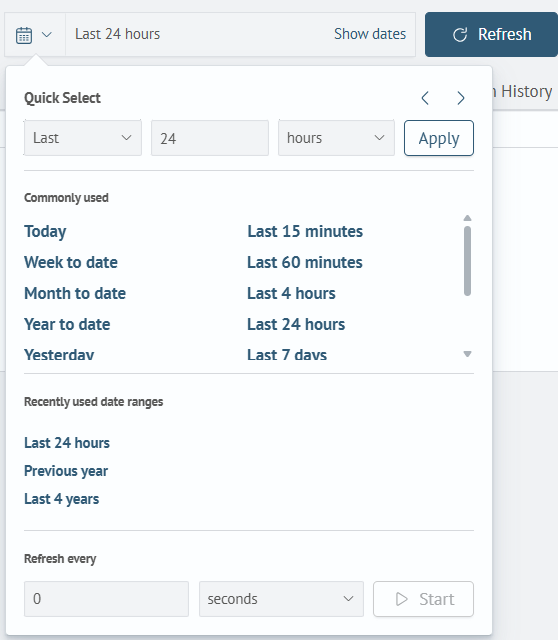
Or you can use the Previous time interval (<) and Next time interval (>) switches to select a time interval.
Frequently used time intervals
| Time range | Description |
|---|---|
Today | Events from today |
Week to date | Events from this week to the current date датой |
Month to date | Events from this month to the current date |
Year to date | Events from this year to the current date |
Yesterday | Events from yesterday to today |
Previous week | Events from the previous week |
Previous month | Events from the previous month |
Previous year | Events from the complete calendar year of the previous year. For example, if you run a search on any day in 2024, search results include events from Jan 1, 2023 at 00:00:00 to Jan 1, 2024 at 00:00:00 |
Last 15 minutes | Events from the last 15 minutes |
Last 60 minutes | Events from the last 60 minutes |
Last 4 hours | Events from the last 4 hours |
Last 24 hours | Events from the last 24 hours |
Last 7 days | Events from the last 7 days |
Last 30 days | Events from the last 30 days |
Absolute range
Absolute time intervals allow the user to set the exact start and end dates and times of an interval for data analysis.
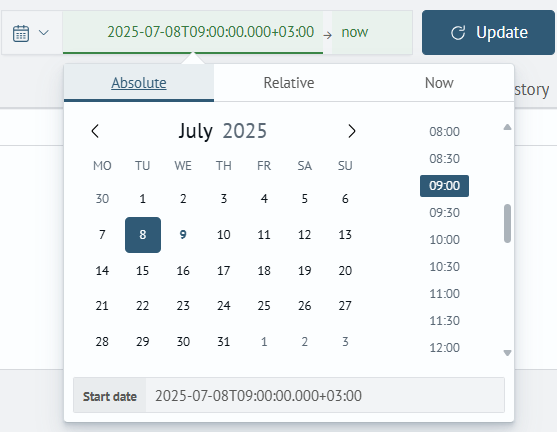
Example using an absolute interval:
Find all events between 2024-03-11T09:00 and 2024-03-11T10:00.
source wineventlog-*
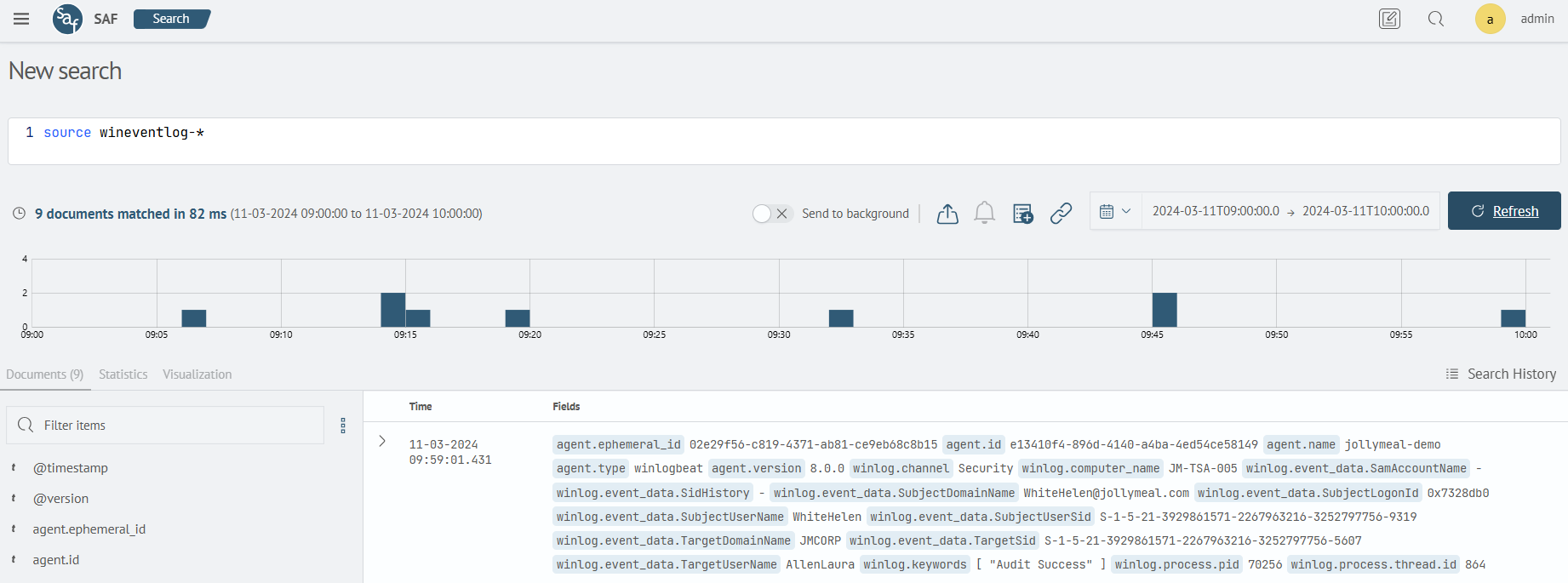
Relative interval
Relative intervalRelative time intervals make it possible to set a range relative to the current date. On the Relative tab you can specify the time relative to the current moment, you can make indents in different time units (minutes, hours, days, years). For ease of use of this function, it is better to use preset intervals.
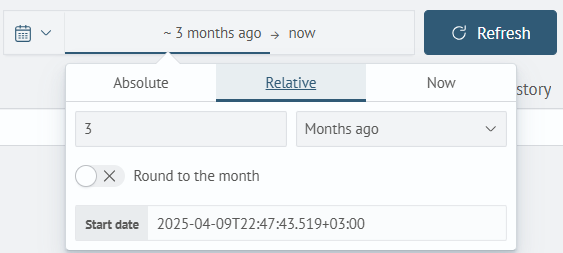
An example of using a relative interval:
Find all events for the last 3 months
source wineventlog-*

Current time
When you select the Now time interval, the system will automatically update the data every time there is a change in the data source. For example, if traffic data on a website is being analyzed, the source may be constantly updated with new clickstream data, and the information on the screen will be updated to reflect these changes.
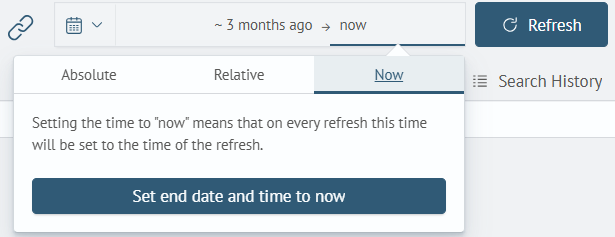
Automatic update
In the time interval settings there is an Update every option, which allows you to configure automatic dashboard updating.