Lookup Manager
Lookup (lookup) - lookup is a static data table used to enrich or transform data during a search.
The Lookup Manager module is responsible for creating, viewing, editing, and deleting lookups, as well as managing the values contained within them. It provides centralized management of reference data used in the system.
Configuration Structure
| Name | Field in the index | Syntax | Description | Data example |
|---|---|---|---|---|
| Lookup name | name | <string> | Lookup name | lookup_name |
| Index name | idx | <string> | Index name corresponding to the lookup | index_name |
| Fields | fields | <array> | List of lookup fields used for enrichment | field1, field2 |
| Number of rows to display | size | <int> | Number of rows to display lookup data | 1000 |
| Case sensitivity | case_sensitive | <array> | List of fields that are case-sensitive when matching | field1, field2 |
| Wildcard | wildcards | <array> | List of fields to match by rule Wildcard | field1, field2 |
| Cidrmatch | cidrmatch | <array> | List of fields to match by rule | field1, field2 |
| Condition | condition | <string> | Filter condition applied before matching lookup records | status != "Dismissed" |
| Limit | limit | <int> | Limitation on the size of lookup data before matching | 1000 |
| Maximum number of matches | max_match | <int> | Maximum number of matches from the lookup for a single search result when executing a command lookup | 100 |
Interaction
The reference guide provides an advanced set of data manipulation features:
- selecting individual cells or ranges by dragging the cursor while holding the left mouse button
- copying selected elements to the clipboard and pasting content into the table
- clearing values in selected cells
- undoing operations using hotkeys
Pasting from Clipboard
To paste data from the clipboard, follow these steps:
- Copy the desired range in TSV format using
Ctrl + C/Cmd + C - Select one or more target cells in the table where you want to paste the data
- Press
Ctrl + V/Cmd + V
The data will be automatically inserted into the selected area. If needed, the table will expand (adding new rows), while column names remain unique.
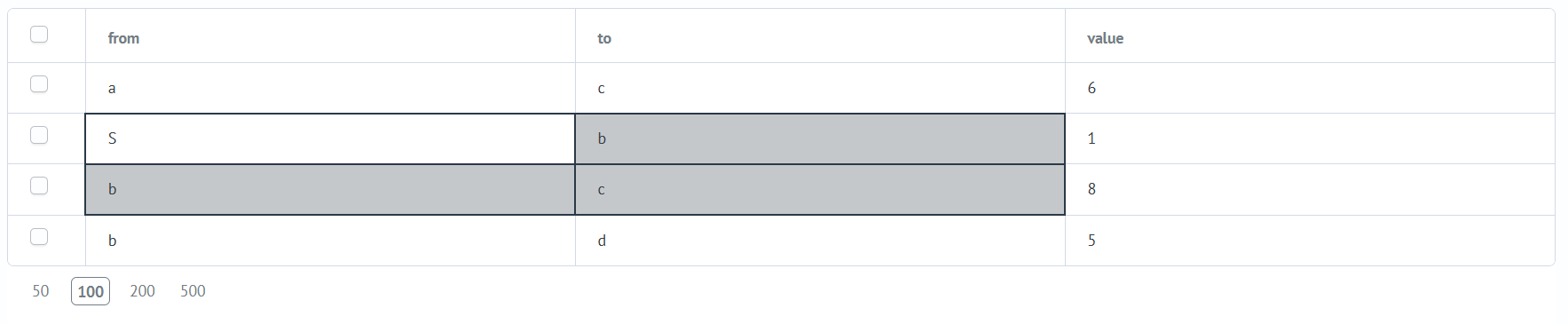
Selected cells are visually highlighted when working with the table.
How Pasting Works
Anchor-Based Pasting
Used when the selected area in the table is smaller than the clipboard data.
- pasting starts from the "anchor" cell (the top-left cell of the selected area) and continues rightward and downward
- if the clipboard runs out of data, values repeat cyclically
Range-Based Pasting
Used when the selection area matches the clipboard data size.
- each value from the clipboard is placed into the corresponding cell in the same relative position
Keyboard shortcuts
| Operation | Keyboard shortcuts | Description | |
|---|---|---|---|
| Windows | Mac | ||
| Select All | Ctrl + A | Cmd + A | Selects all column headers and data cells |
| Copying | Ctrl + C | Cmd + C | Copies selected cells (including headers) in TSV format |
| Insert | Ctrl + V | Cmd + V | Pastes clipboard contents into the current selection range |
| Clearing | Delete | Clears the contents of selected cells | |
| Undo action | Ctrl + Z | Cmd + Z | Undoes the last change |
| Redo action | Ctrl + Y | Cmd + Shift + Z | Repeats the last undone action |