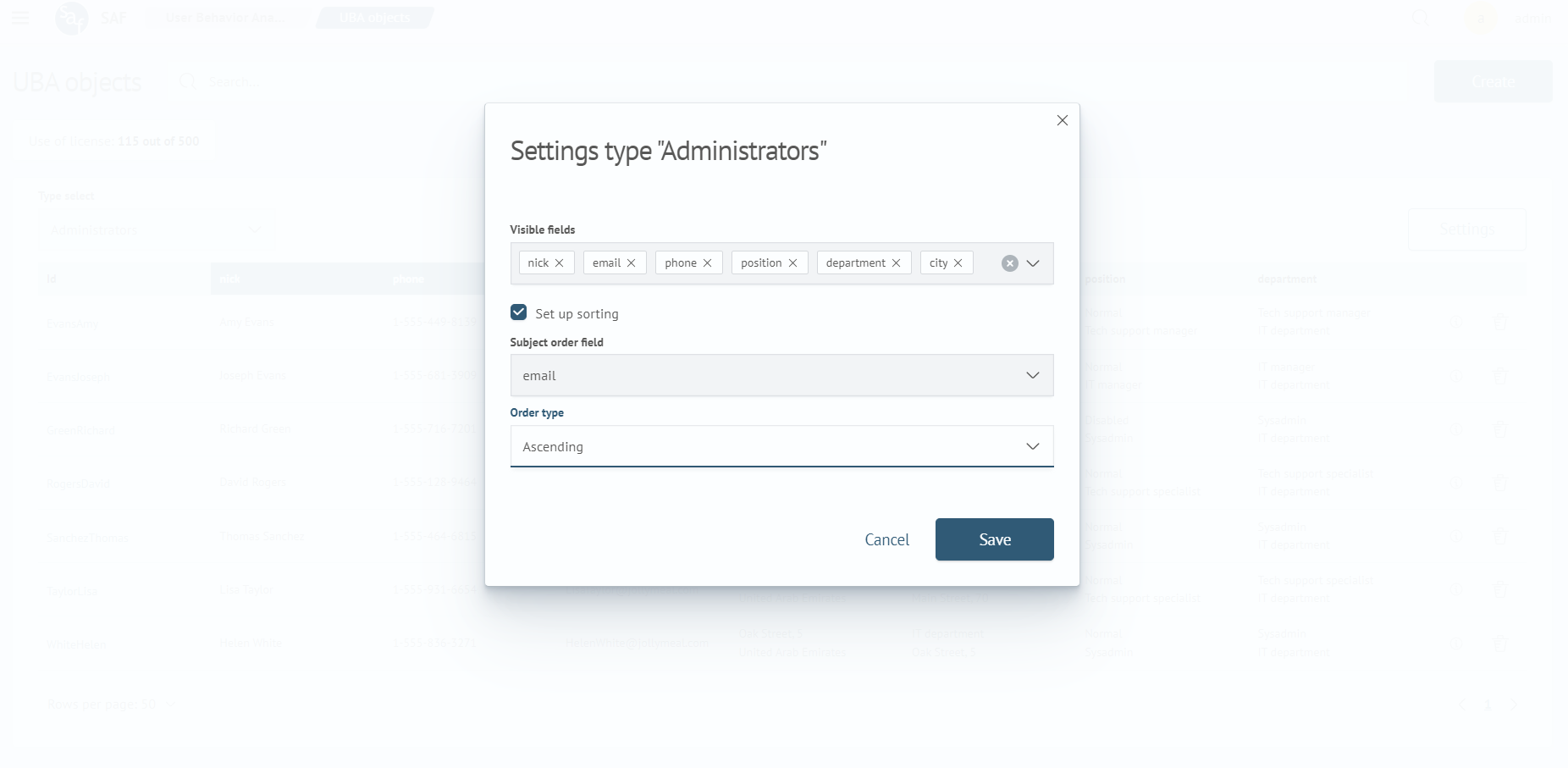Object List
The object list allows you to view all objects, both those added using the fill configuration and those created manually, with the ability to filter in the Search field. You can learn more about the object filling algorithm in the Filling the List of Objects section.
To go to the object list page, select the Objects item in the Main Menu under the User Behavior Analytics section.
Page Content
Object List Table
The object list table contains a mandatory column for the object identifier, and the rest of the data is filled depending on the available basic and additional fields, as well as the table display settings.
The data in the table is filtered based on the selected object type. To select the type of objects to display, use the Type select dropdown menu located at the top of the table.
License Usage
Above the table, you can see information about license usage, which includes the current number of created objects and the maximum number of objects available in your license.
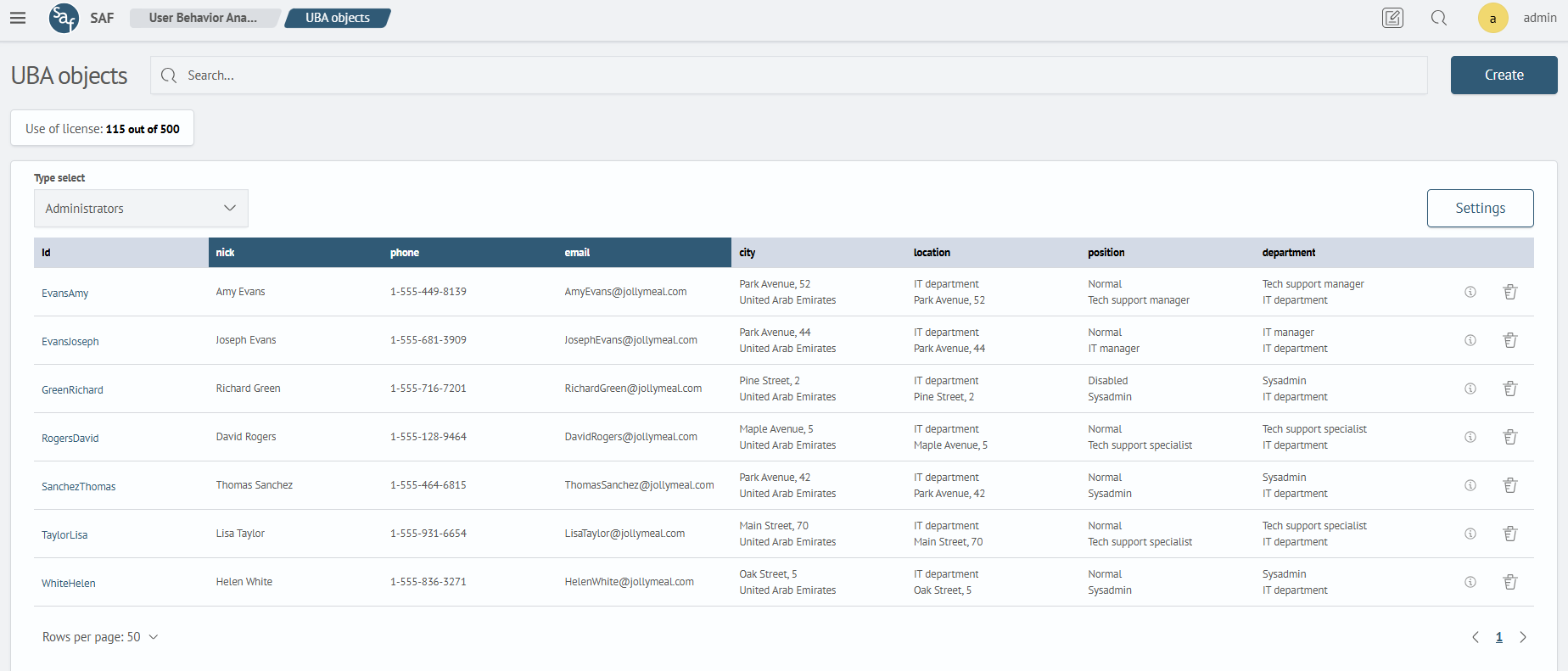
Table Display Settings
To configure the data displayed in the table, use the Settings button. The settings are made in a modal window containing the following parameters:
- The
Visible fieldsfield is used to adjust the fields that will be displayed in the table. If the field is not filled, all available fields will be included in the table - The
Set up sortingtoggle is used to enable and disable table sorting - If sorting is enabled, you can set the field by which sorting will be performed and the field for selecting the sorting type
After filling out the modal window form, click Save. The parameters will be saved, the modal window will close, and the table will take on the appearance according to the set settings.