Populating the List of Objects
The list of objects is populated in two ways:
- Manual creation and editing of the object
- Automatic population of objects by configuring the setup according to a specified schedule
Manual Population of Objects
Manual configuration allows you to create or edit an object by filling in the object's fields.
Manual Object Creation
To create a new object, follow these steps:
- Select the
Objectitem in the Main Menu under theUser Behavior Analyticssection - Select the required object type from the
Type selectdropdown menu at the top of the table - Click the
Createbutton at the top of the page, to the right of the search field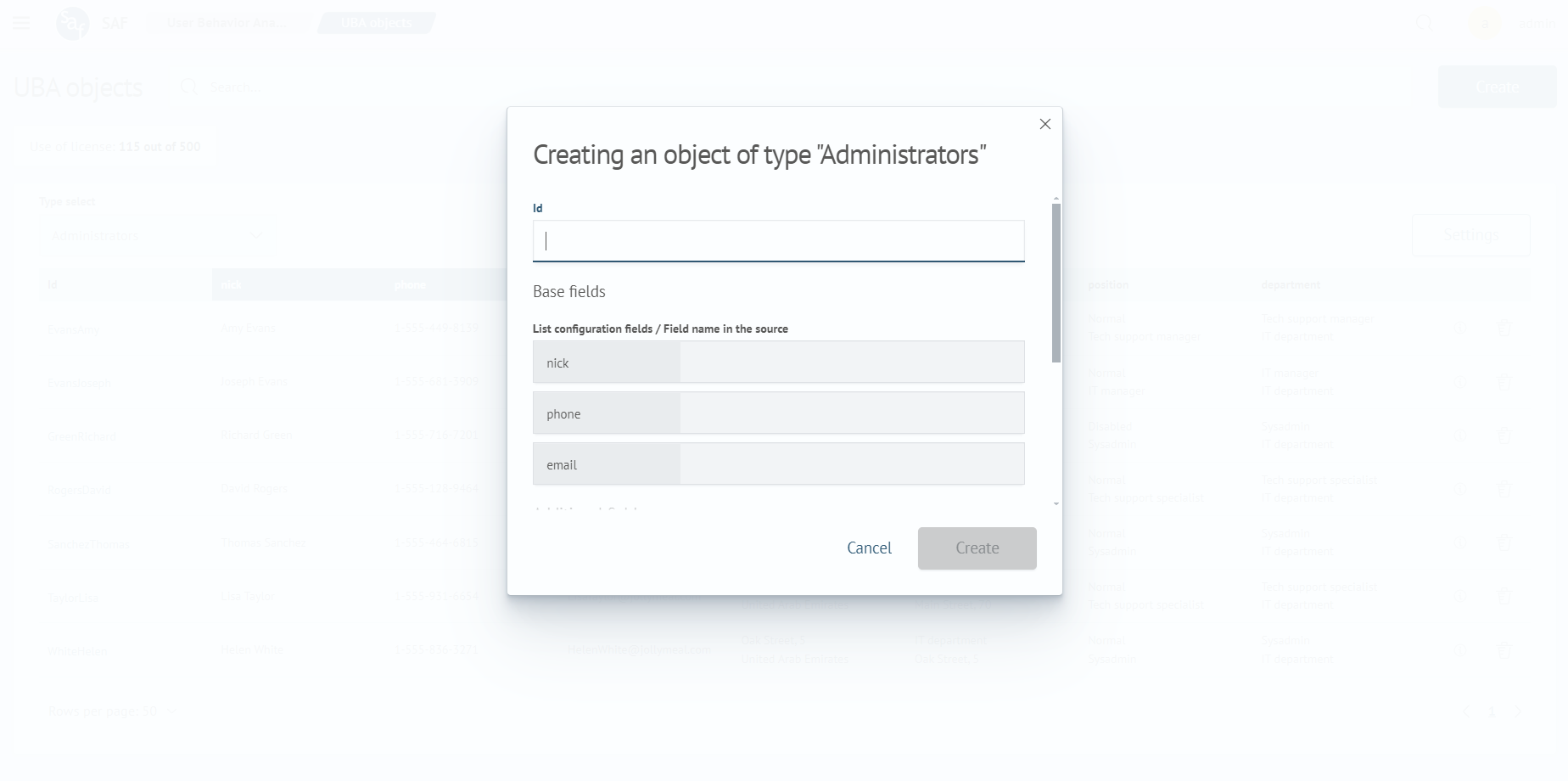
- Fill out the form in the modal window and click
Create - The created object will appear in the list of objects
To edit an object, follow these steps:
- Select the
Objectitem in the Main Menu under theUser Behavior Analyticssection - Find the object in the object table
- Click the pencil icon in the far-right column
- The object fields will become editable; enter the necessary values
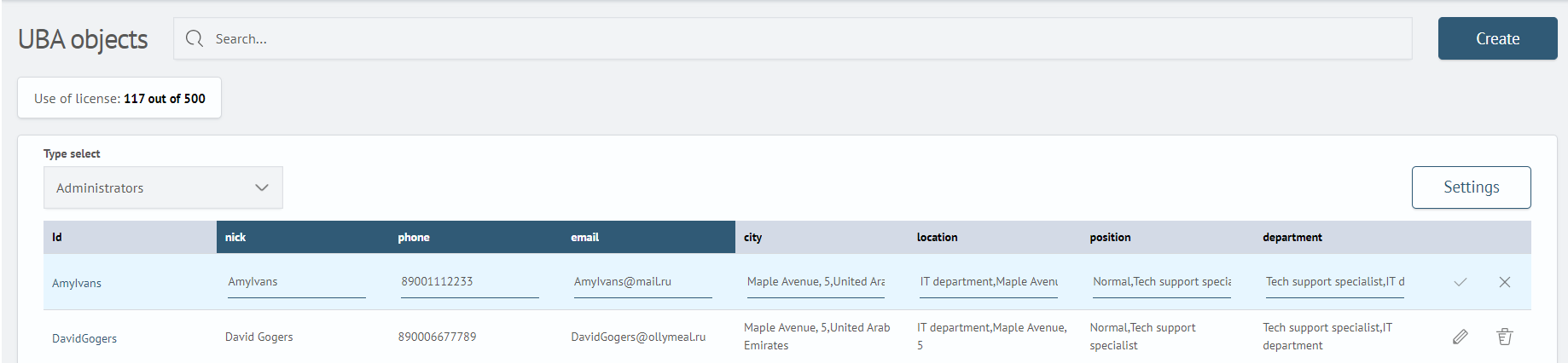
- Click the checkmark icon in the far-right column
- The edited object will be saved
Avoid creating duplicates when creating or editing. Duplicates will not be added to the list of objects.
Automatic Population of Objects
Automatic population of objects allows you to avoid manually creating objects. The population occurs automatically according to the configured setup, which can be executed once or according to a schedule.
Configuration List
The configuration page contains a list of created configurations with the ability to filter using the Search field.
To go to the configuration list page, select the Configurations item in the Main Menu under the User Behavior Analytics section. The configuration list is a table containing the following data:
- Configuration name
- Object type
- Index
- Launch schedule
For each configuration, a list of actions is available (far-right column), which includes:
- Editing, which allows you to go to the configuration settings page
- Configuring configuration permissions
- Enabling/Disabling the configuration
- Deleting the configuration
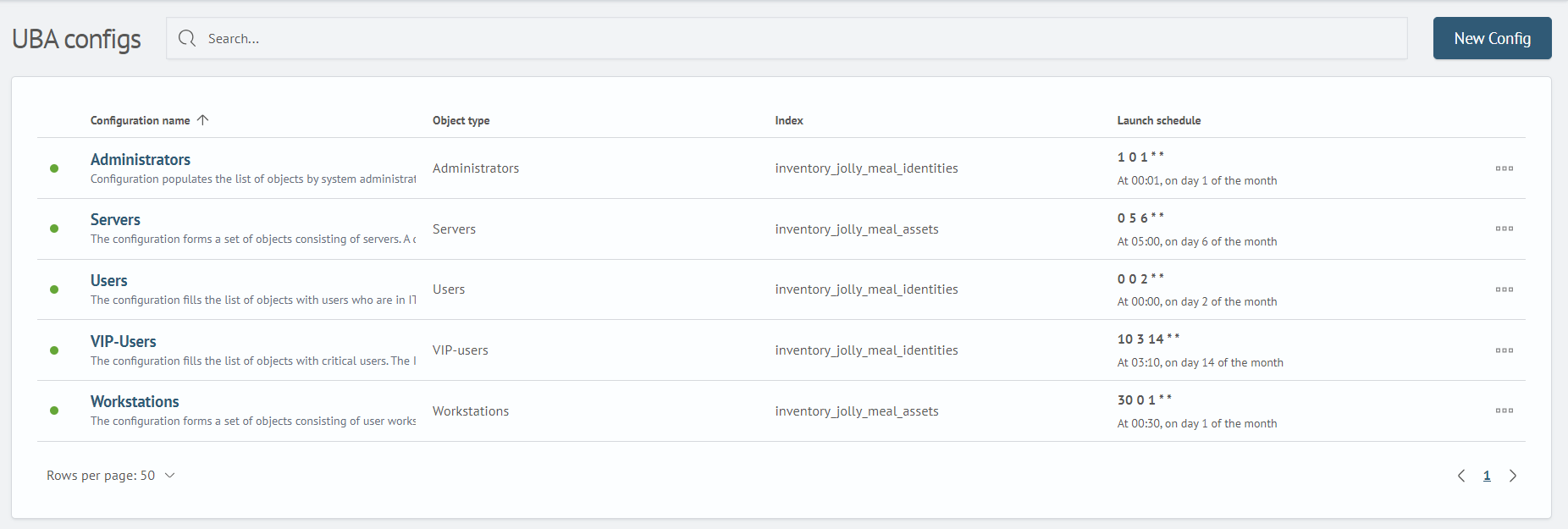
To create a new configuration, use the Create button located to the right of the Search field. To go to the editing page, click on the configuration name or select the corresponding item in the table's action menu.
Configuration Setup
The configuration setup page is used to create and edit the parameters for populating objects. When you go to the configuration setup page, a panel with a form of parameters will open, containing the following sections:
- Basic
- Schedule
- Filtration
- Objects Settings
- Additional Settings
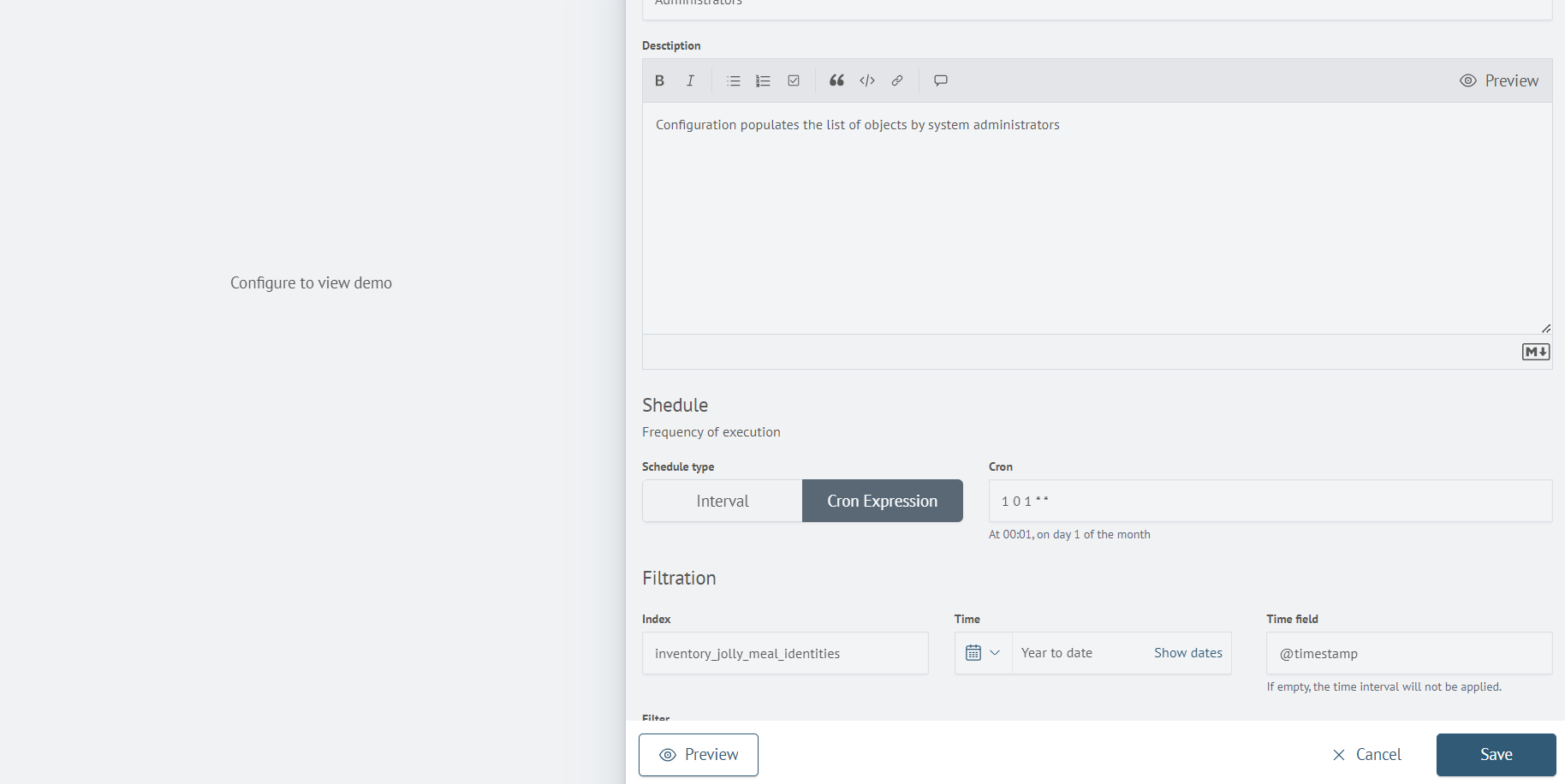
Basic
The basic settings section contains the following fields:
- Name - the name of the configuration
- Description - the description of the configuration. Intended for a detailed description of the configuration
Schedule
The schedule section is used to set the frequency of launching the configuration. There is an option to use:
- Interval
- Cron expression
Filtration
The filtering section is used to filter data processed for creating the list of objects and contains the following fields:
- Index from which data will be collected
- Time interval for filtering data by time
- Field containing the timestamp
- Filter - the expression by which filtering will be performed
Objects Settings
This section contains various settings for the resulting object:
- UBA object Type - determines the object's belonging to one of the types
- Id field - the field by which the object's uniqueness will be determined
- Basic and Additional Fields - fields that will be written to the resulting object
Additional Settings
This section contains the following configuration settings:
- Objects size - a limit on the number of objects that will be written
- Lock duration seconds
- Start config - enabling/disabling the execution of the configuration
Automatic Object Population Algorithm
After filling out the configuration settings form, click Save to save the configuration and execute it according to the specified schedule.
Click Preview to view the preliminary population of objects. The settings panel will be hidden, and a table of objects will appear. The page contains:
- Filtering of found objects through the
Searchfield - Information about the found objects. Located above the table
- Table of objects
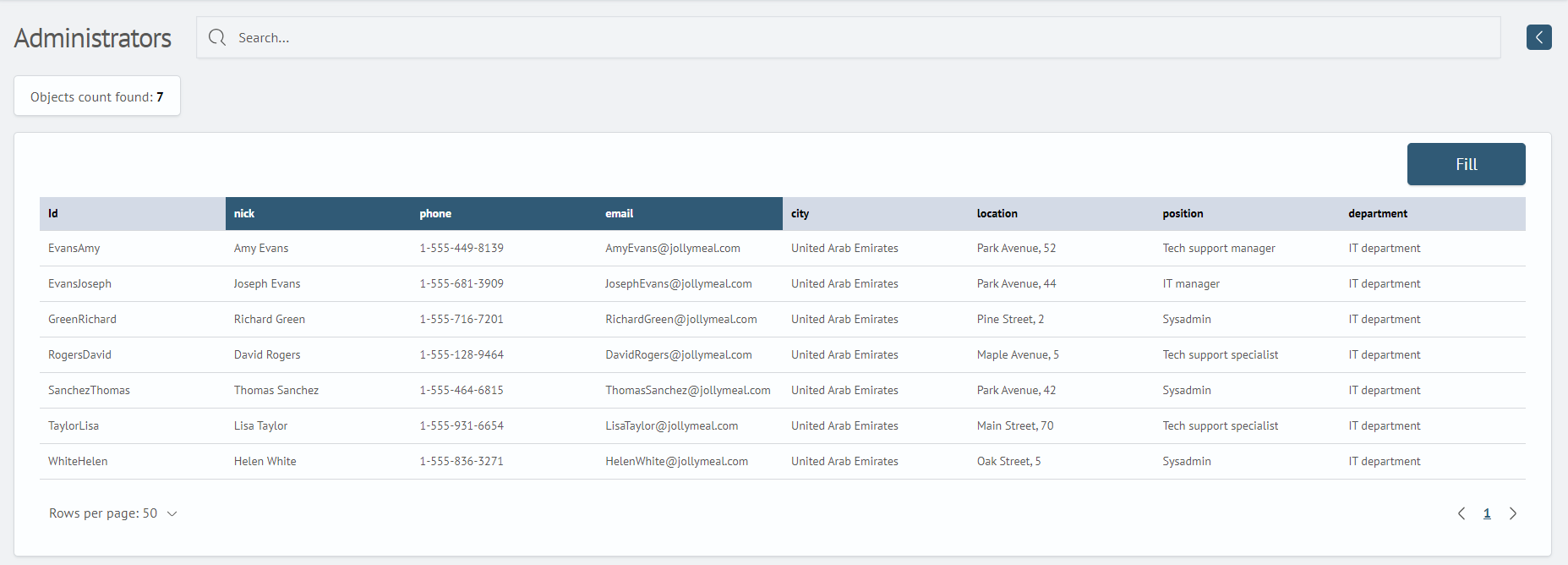
If you need to change the settings, click the arrow icon to the right of the Search filter field. After completing the preview, click the Fill button to populate the list of objects. Upon successful population, you will receive a notification, and the Save button to save the configuration, Cancel button to reset the settings and return to the list of configurations, and the Go to the list of objects button will appear.
Duplicates may be found during automatic population. Duplicates will not be included in the list of objects, and you will receive a notification.