Searching for Incidents
The Incident Manager features search and filtering functionality that allows you to quickly find the incidents you need. The search tools are located at the top of the module's interface.
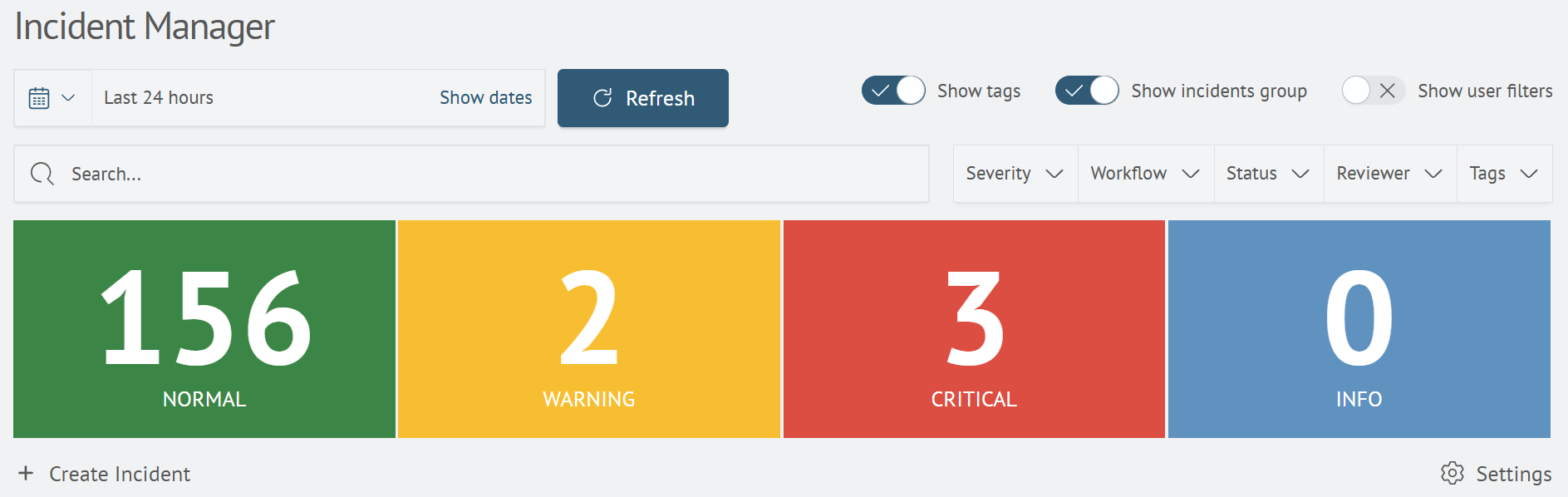
Search
The Search field allows you to search for incidents by their name, description, or other attributes. To use the search function:
- Enter your search query in the
Searchfield - Press
Enter
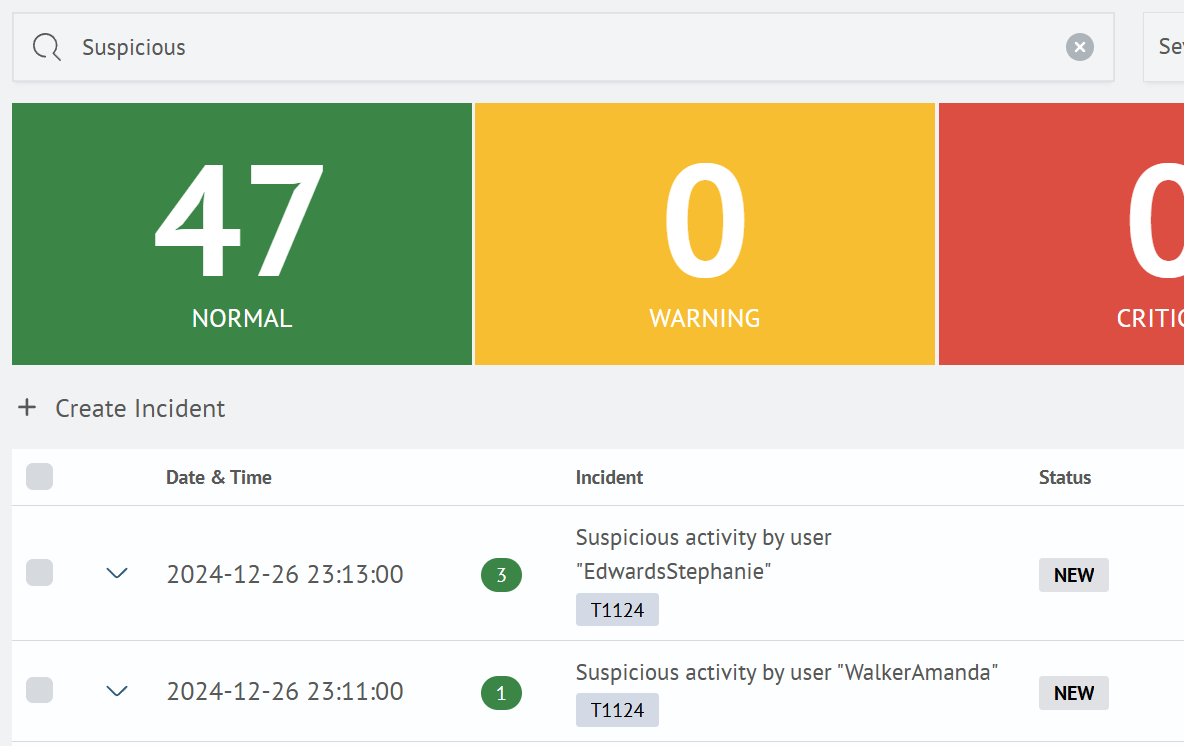
Incident search supports both full-text search and field-specific queries. Conditions can be combined using the keywords AND and OR.
The AND keyword can be omitted — a space is treated as AND by default.
Basic Search Example
The goal is to find all incidents that mention the user smith.a or are related to Exchange. To perform this search, enter the following query into the search bar:
smith.a OR Exchange
Advanced Example
The goal is to find all incidents where the status field is either error or done, the incident mentions the user smith.a, and the potential damage is equal to 100. To perform this search, use the following query:
smith.a (status=error OR status=done) AND damage=100
In this example, the AND between smith.a and (status=error OR status=done) is implied and not explicitly written.
Using System Fields in Search
The system field search feature allows for the automatic addition/removal of fields to the search bar. To do this, hover the mouse cursor over a field name in the incident, click on it, and select the desired function.
When multiple fields are added to the search, they will be separated by the AND keyword.
This substitution works for:
Custom FieldsIncident DetailsMeta-Information(except for linked notes)History(search by comments)
Filters
In addition to searching, you can apply filters. The Incident Manager offers the following filters:
Time Filter- A dropdown list that allows you to filter incidents by the date and time of their occurrenceCriticality- A dropdown list that allows you to filter incidents by their importance level (e.g.,Alarm,Normal)Workflow- A dropdown list that allows you to filter incidents by a specific processing scenario or lifecycle stageStatus- A dropdown list that allows you to filter incidents by their current status (e.g.,New,In Progress,Closed)Responsible- A dropdown list that allows you to filter incidents by the assigned responsible personTags- A dropdown list that allows you to filter incidents by assigned tags
At the top, there is a toggle switch responsible for displaying rows with filters for additional fields in the incident card. These are configured in the module settings.
Display Settings
The Incident Manager also offers the ability to customize the display of the incident list. At the top of the interface, there are two toggle switches:
Show Tags- Allows you to display or hide incident tagsGroup Incidents- Allows you to group incidents or display them individually