Editing Incidents
This article discusses the capabilities for editing incidents. It describes how to modify data for both individual and groups of incidents, as well as the process of quickly managing their status within a workflow.
Editing a Single Incident
To edit a single incident:
- Click the button on the right side of the incident card

- In the modal window that appears, make the necessary changes
- Save the changes by clicking
Save
Editing Multiple Incidents
To edit multiple incidents:
- Select the incidents by checking the box on the left side of their cards.
- Click the
Edit Incidentsbutton - In the modal window, change the common fields of the selected incidents:
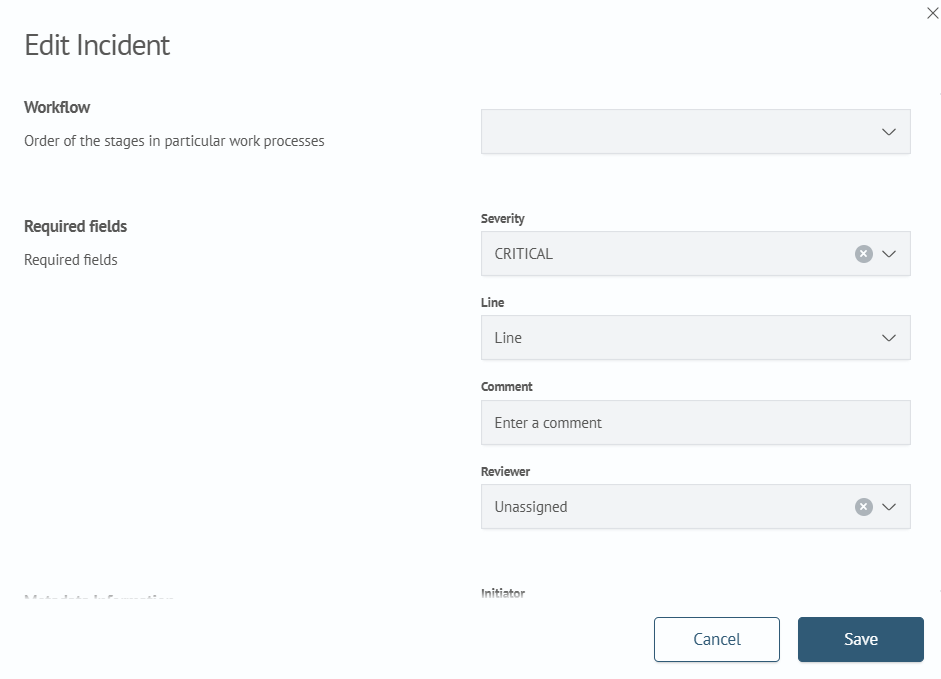
- Save the changes by clicking
Save
Changing Status
To change the status of the workflow:
-
Expand the incident card. On the right side of the incident card, the status change buttons will be displayed according to the workflow
-
Select the desired transition
-
After changing the status, the change history will be displayed in the
Historysection on the right side of the incident card:
Running an Active Action
To run an active action, click the corresponding icon located on the incident.
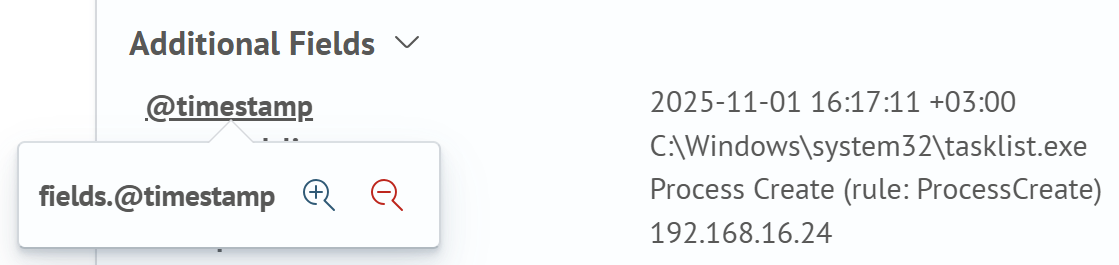
The result of the active action execution is recorded in the incident's history, where you can view:
- the name of the action that was run
- the execution status
- who ran the active action and when