Configuring the Incident Card
General Description
The incident card view can be configured in the SAF module settings section. To do this, go to Main menu - Module Settings - Incident Manager - Card.
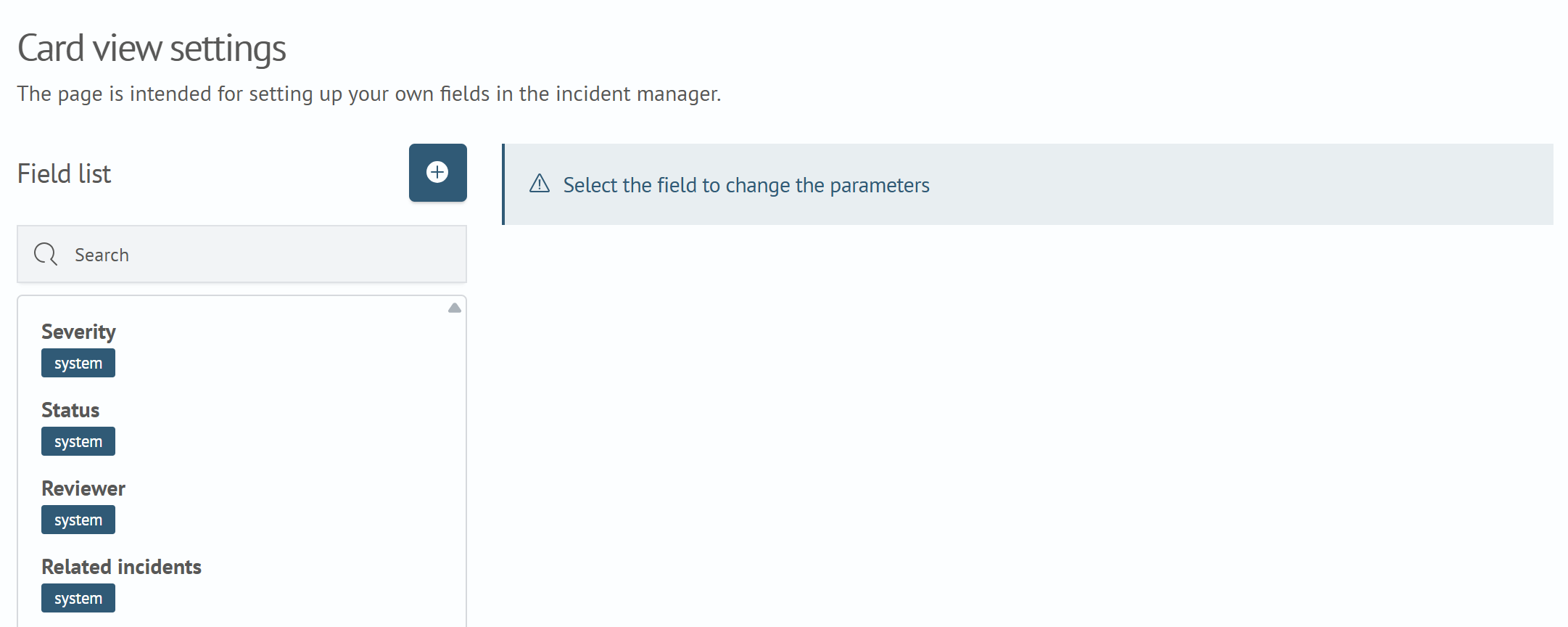
In the settings interface, you can configure the displayed fields. By default, the incident card contains the following fields:
- Severity
- Status
- Reviewer
- Related incidents
Configuring System Fields
All fields except status can be edited.
- For the
Severityfield, you can configure the list using a dynamic query. For details, see the Dynamic Filters section - The
Statusfield cannot be configured - The
Reviewerfield can be edited in the interface as follows:
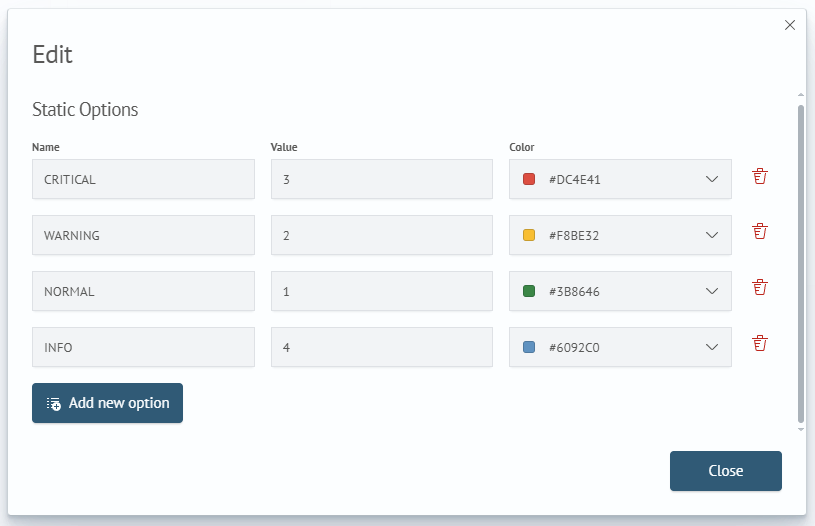
- The
Related incidentsfield in the card only configures whether to display the table with related incidents in the incident card. If you need to remove related incidents from the interface, disable theDisplay in Incident Cardcheckbox
Creating New Fields
To create new fields in the incident card settings interface:
- Click the
+button - Fill in the parameters for the new field
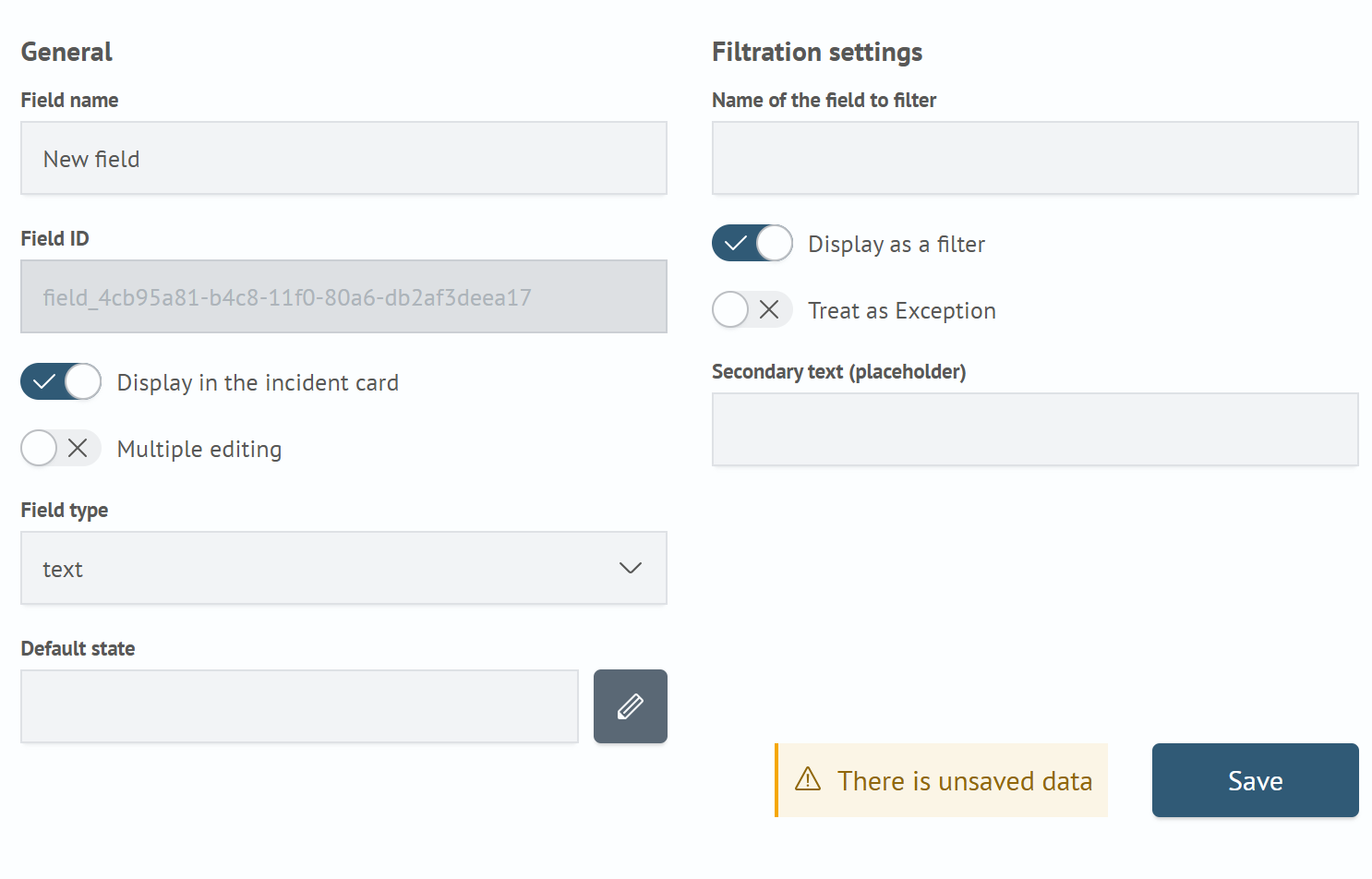
General parameters:
Field Name- name of the new fieldField Identifier- system name of the new fieldDisplay in Incident Card- whether to display the new field in the incident cardBulk Edit- field participation in multiple incident editingField Type- data type of the new field, (available types are listed in the Available Field Types section)Default State- default value
Filter Settings:
Filter Field Name– the name of the field used for filtering in the Incident ManagerDisplay as Filter– determines whether the new field is displayed as a search filterUse as Exclusion– this option controls how the filter operates. When enabled, the filter checks for non-matching values (inequality)Helper Text (Placeholder)– an example or hint text that disappears when the user starts typing
- Click the
Savebutton
Now, when creating an incident, the card will contain the new field.
Available Field Types
- Number
- Date and Time
- Text
- Multiline Text
- Markdown
- Multi-select
- Select
Dynamic Filters
For fields of type select and multi-select, it is possible to use not only predefined values but also dynamic options. To configure this, you need to specify a search query and time parameters, as well as the fields whose values will be used as the filter’s key and value.
Editing Existing Fields
To edit a field parameter:
- Select the field from the list and click on it
- The parameter editor for the selected field will appear on the right; make the changes
- Click the
Savebutton
Deleting Fields
To delete a field, click the × button next to the field name. In the dialog box that appears, confirm the action by clicking the Delete button or cancel the action by clicking the Cancel button.