Object Selection
Object Management
This step allows you to select objects for installation or update in SAF.
The following object types are currently supported:
- Dashboards
- Tags
- Tasks
- Lookups
- ISM Policies
- Indices
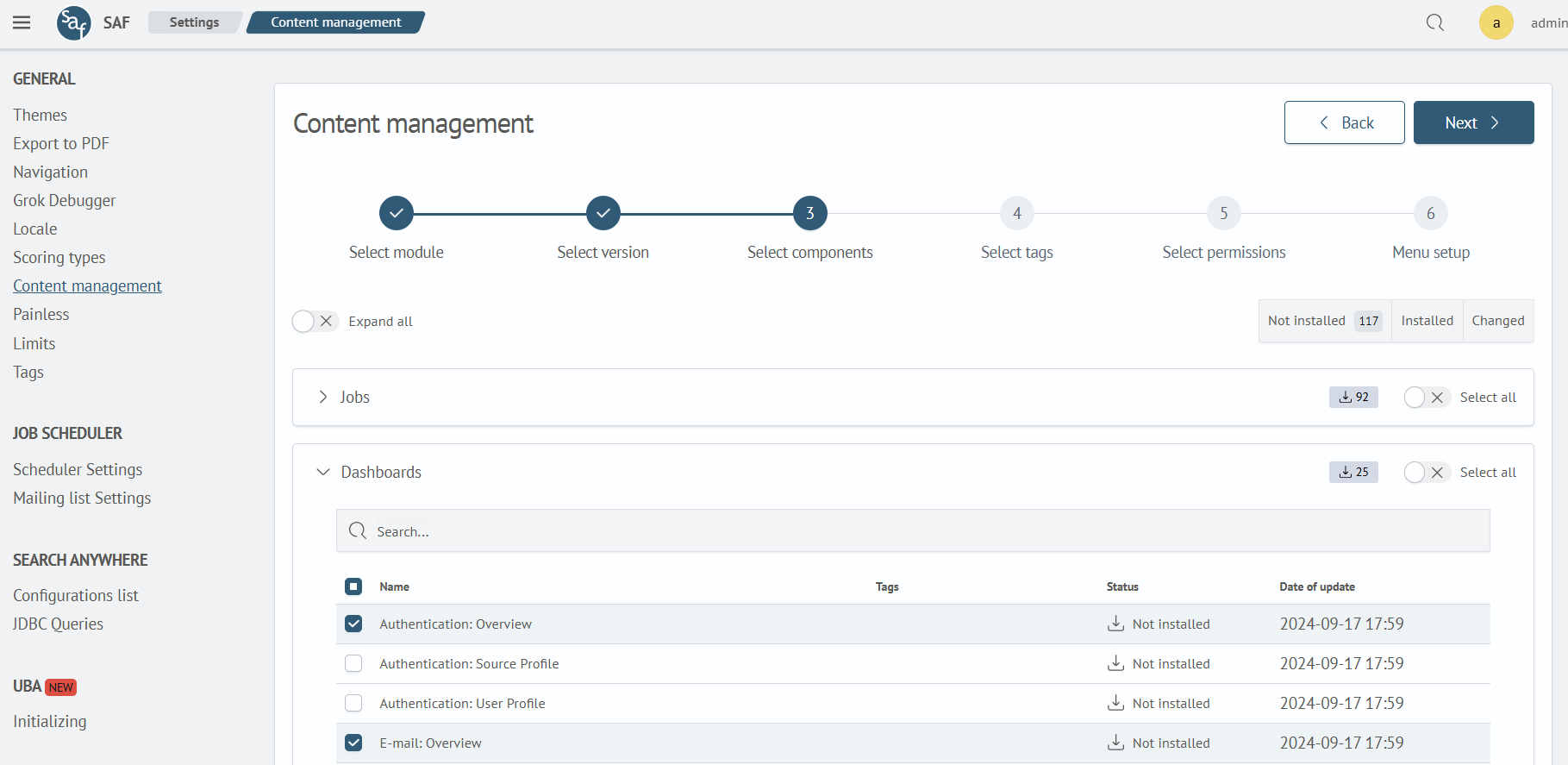
The interface has the following capabilities:
- Filters: You can filter objects by status: Installed, Not Installed, or Changed
- Select All Objects: By clicking the Select all button, you can mark all objects available for modification and installation
- Search: Each group of objects has a search bar to quickly find the required items
- Version Comparison: Allows you to see the difference between the installed and the loaded object
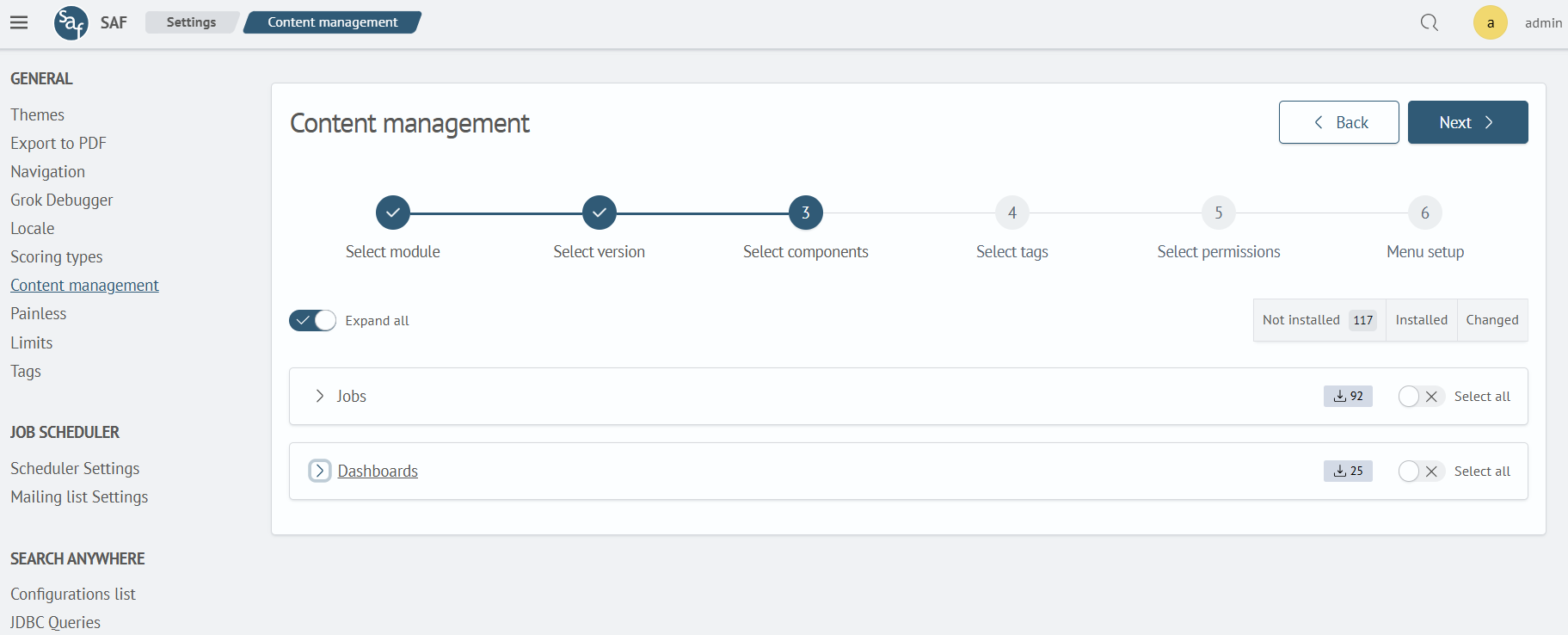
Objects are divided into thematic groups and are initially collapsed. To view the objects within a group, click on the group's name, or you can expand all groups by clicking the Expand all toggle.
Each group has its own statistics (located on the right side of the group header, next to the Select All toggle), displaying the current statuses and the number of items. If there are no items with a specific status, it will not be displayed.
Object Selection
To install or update, select the required items in the table. You can select all items at once by clicking the checkbox in the table header:
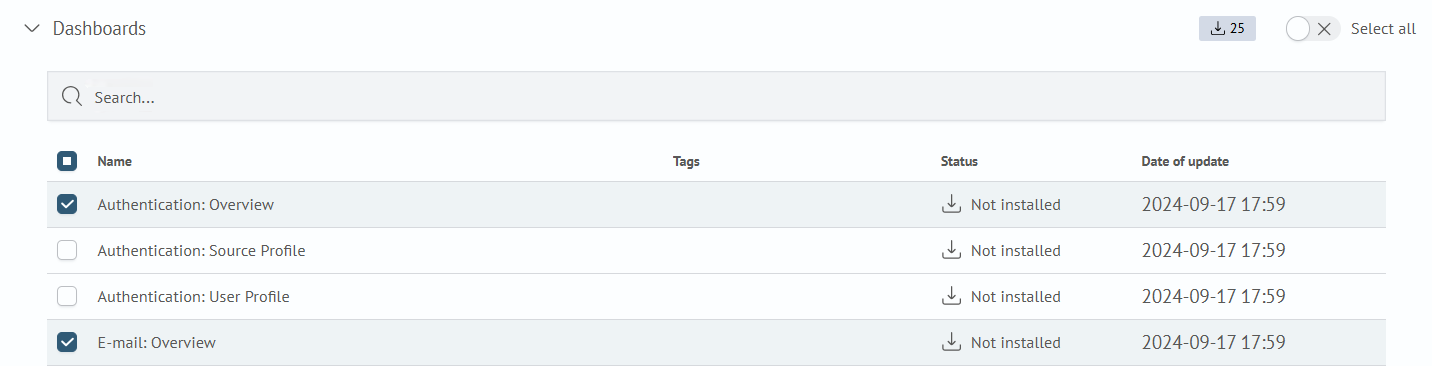
You can select all objects without expanding the group by using the Select all toggle located on the right side of the header. This toggle performs the same function as the checkbox in the table header.
Objects that are already installed in the system are unavailable for selection.
Filtering
Filtering is applied to all groups. To set a filter, click the button with the desired name. To cancel the filter, click the same button again.
You can combine multiple filters, for example, by enabling the Not Installed and Changed filters.