Sign In to the System
Getting Started
To get started with Search Anywhere Framework, follow these steps:
-
Launch your browser: Open any compatible browser such as Mozilla Firefox, Google Chrome, Safari, Microsoft Edge, or another Chromium-based browser
For
Search Anywhere Framework, the minimum supported browser versions are listed in the table below:Browser Version Chrome 97 Edge 97 Firefox 104 Opera 83 Safari 15.4 -
Enter the address: In the browser's address bar, enter the address in the format
https://XXX.XXX.XXX.XXX:5601, whereXXX.XXX.XXX.XXXis the IP address of the server where Search Anywhere Framework is installednoteInstead of the server's IP address, you can use its domain name.
-
Sign in: After the Search Anywhere Framework page loads, you will see the sign-in screen. Enter your credentials and click the
Sign Inbutton.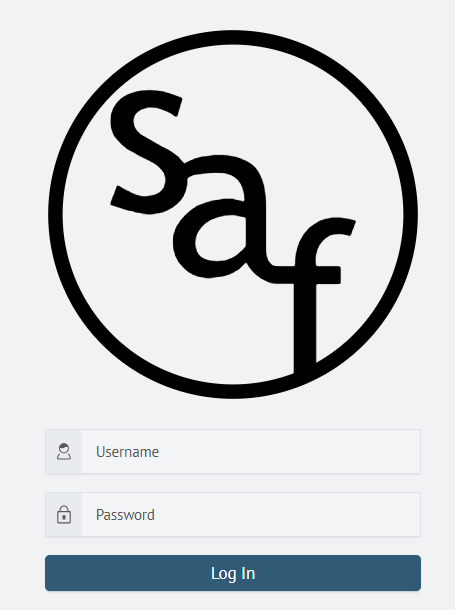 warning
warningSoftware operation is exclusively through the browser. Ensure that your browser is supported to ensure the best compatibility and performance.
Upon successful sign-in, you will be redirected to the Search Anywhere Framework interface, ready for use.
Navigating Search Anywhere Framework
Overview
The Overview is the starting page of Search Anywhere Framework. Search Anywhere Framework is an interactive data and module portal accessible to users. The main components of the home page are the side panel displaying all available modules, the Overview panel, and the top panel for quick access to available modules.
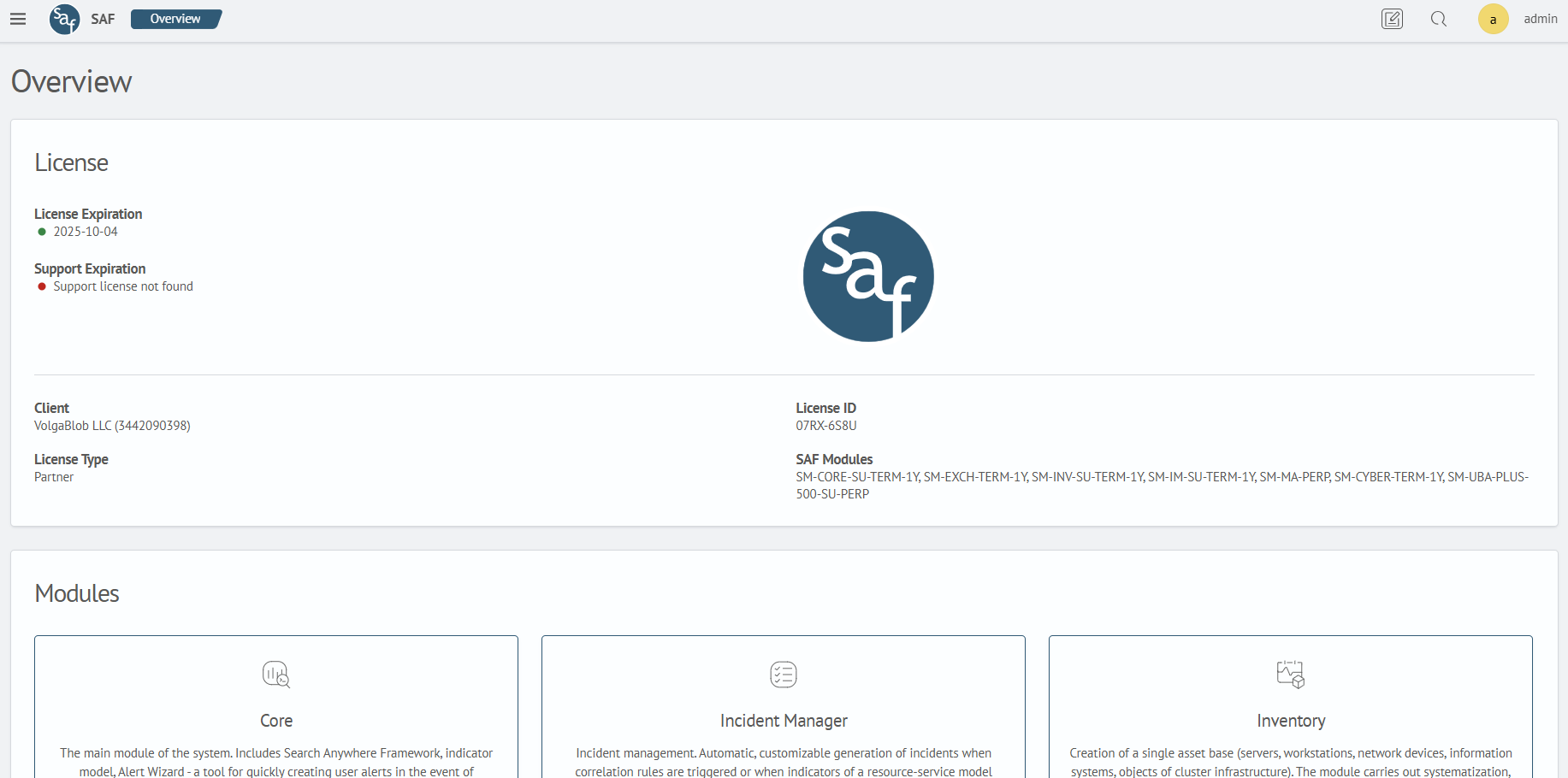
Top Panel
On the top panel, on the left side, you can see the following elements:
- The "Hamburger" menu button that opens the side panel with the main menu when clicked
- Logo
- Breadcrumbs, which are a main element showing the path from the home page to the current user location
On the right side, the following elements are displayed:
- The
Upload Databutton, allowing the user to upload their own dataset - Search button
Active Tasksbutton for quick access to the list of active tasks- Button to access the Search Anywhere Framework documentation portal
- User and session control element
User Control Panel
This panel contains controls for the following platform functionality:
- Role management tools. Roles are used to differentiate access levels for different users to Search Anywhere Framework modules or components
Personalizationpanel, providing a choice between light and dark themes- Password reset tool
- Button to access the SA Data Storage interface
- Logout button to sign out of the account
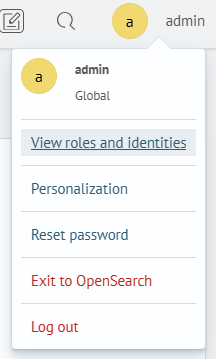
Side Panel
Upon opening Search Anywhere Framework, you will find the side panel, which represents the main Main Menu. To control the hiding/displaying of this area, the "Hamburger" menu button from the top panel is used. Here, menu items of used modules and system components are displayed. Among them, you will see Main. This list contains the main components of the Core module - Search and Dashboards. This is the basic functionality of the Search Anywhere Framework core.
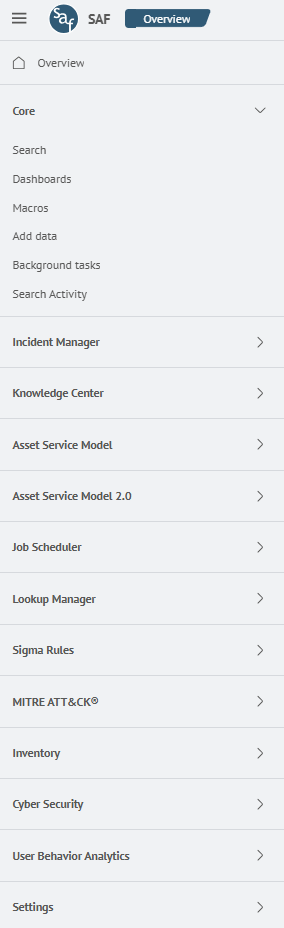
Basic Components - Search in Search Anywhere Framework
Search in Search Anywhere Framework is one of the key elements of this system, providing users with the ability to analyze and explore data. Below is an overview of the main components and their application in the web interface.
Upon entering the search, you will see the following interface:
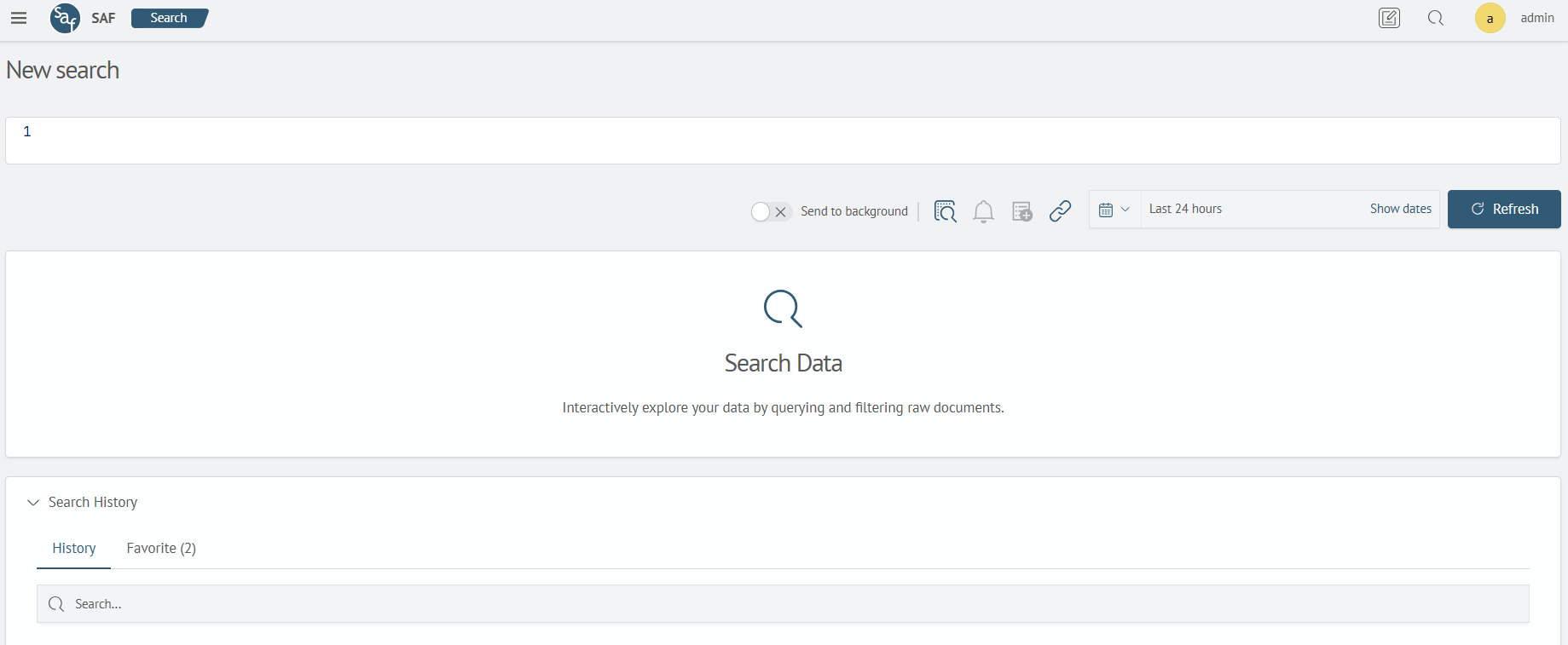
The following control elements are presented on this panel:
Search PanelSearch ResultsSearch HistoryTime Distribution Chartof queries (Appears after executing a query)Detailsfor each detected eventSave and Export ResultsTime FilterAdvanced Mode
Search Panel
The Search Panel is the main tool for formulating queries and searching for data in Search Anywhere Framework. Here, users can use various filters, conditions, and keywords to create search queries.
Search Results
After executing a search query, the results are displayed in tables or charts. This allows users to quickly visualize data and explore its characteristics.
Save and Export Results
Users can save search results for later use or export them to various formats such as CSV or JSON. This facilitates data exchange and report creation.
Time Filter
The Time Filter is a tool that allows Search Anywhere Framework users to restrict the time range of data they analyze or visualize.
It is crucial to use the time filter correctly to obtain relevant search results, so we recommend familiarizing yourself with the various ways to use it in the article Working with the Time Filter.
Advanced Mode
The Advanced Mode enables Search Anywhere Framework users to extract the raw events that contributed to a search query’s results.
This mode is not supported for all commands, so we recommend reviewing its usage options in the Working with Advanced Mode article.
License
To check whether Search Anywhere Framework has a valid license, you should go to the Overview section, where information about the active license will be displayed.
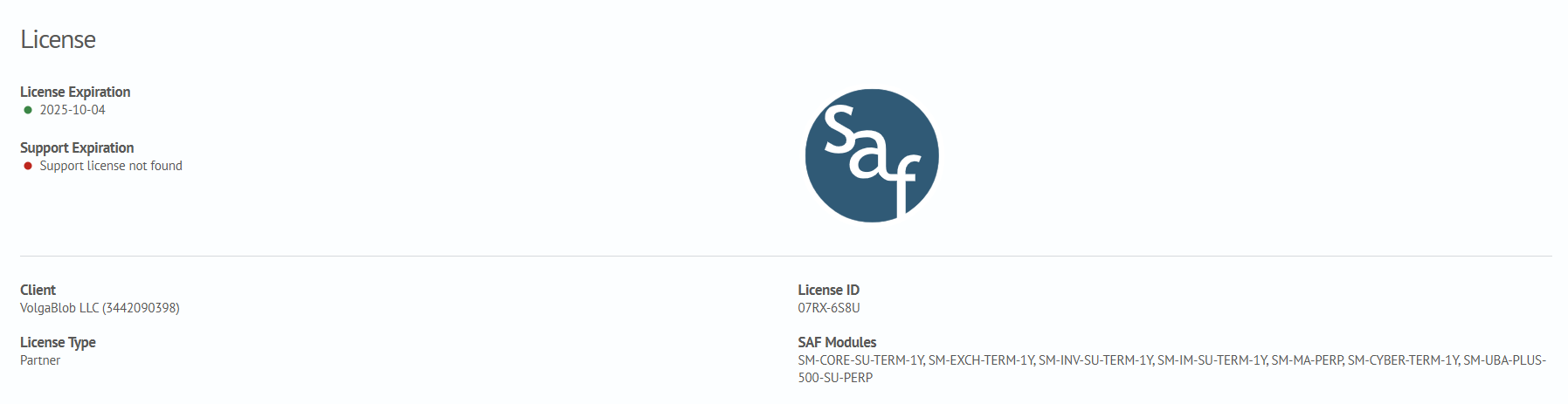
If the license for Search Anywhere Framework has expired, a message will appear in the active window indicating that the license is not installed. In the Overview section, a message will appear indicating that the license is not installed.
When the license expires, it will become impossible to use the Search Anywhere Framework modules. To restore functionality, you will need to contact your provider to renew the license and perform the necessary actions to install a new license.
When the license expires, be careful when rebooting SA Data Storage. Under these conditions, the system will become inoperative.
If SA Data Storage remains enabled, data collection and indexing will continue to work. However, searching will not be possible, and tasks will not be executed.
Upon rebooting SA Data Storage, restarting will be impossible.