Service
Description
A service represents either a monitored object component or a logical group of components. It helps configure metrics for health assessment and track how these metrics and other components affect its overall status.
Appointment
Services enable you to:
- Add metrics that are important for tracking
- Add dependency on the state of other components or their metrics
- Combine components into a group
- Analyze changes in the state of the component
Visualization of services and their relationships as a graph.
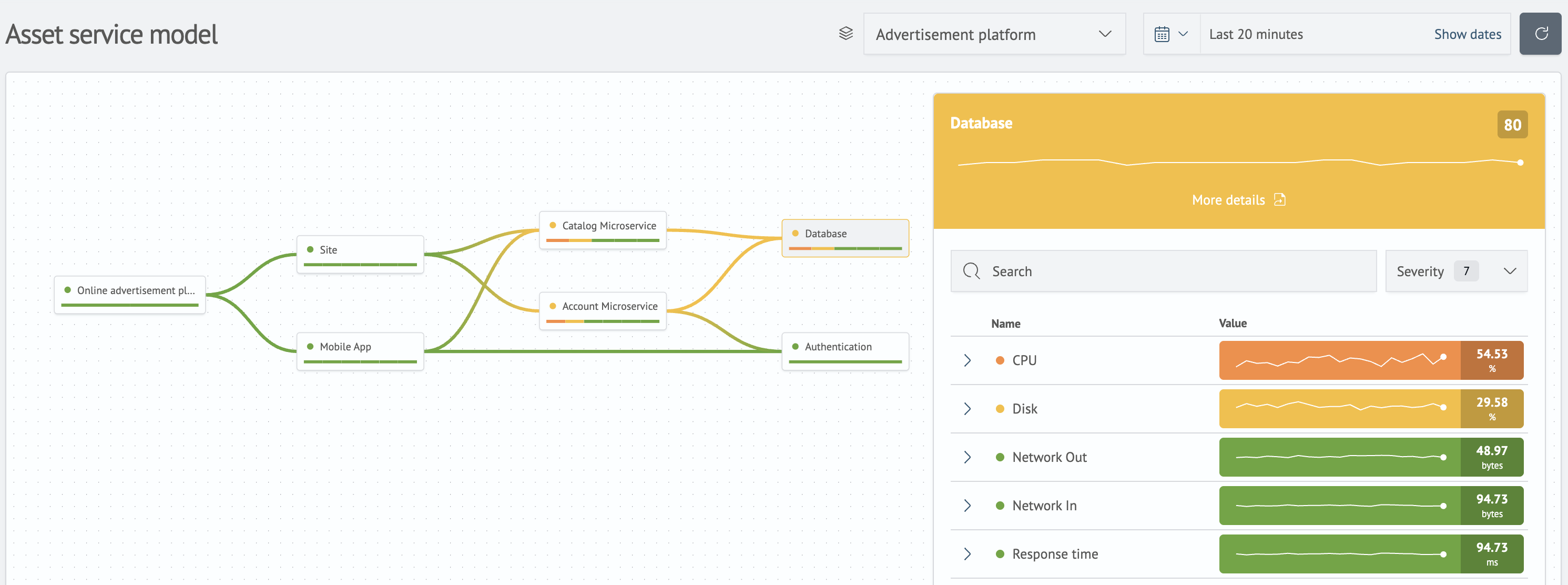
Tile-based view of services.
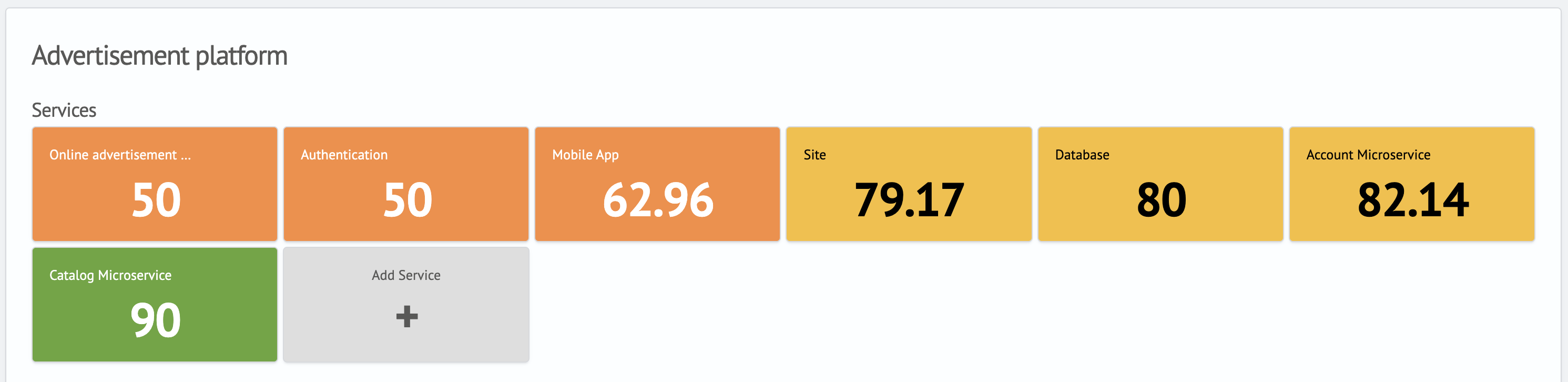
Service Management
Management is possible in two ways:
- via the layer editing page
- via the dedicated service list page (service table)
To edit a service, choose whichever method is most convenient for you. The following section describes how to work with service configuration.
Service Dependency Configuration
The configuration is divided into two tabs.
Example service configuration:
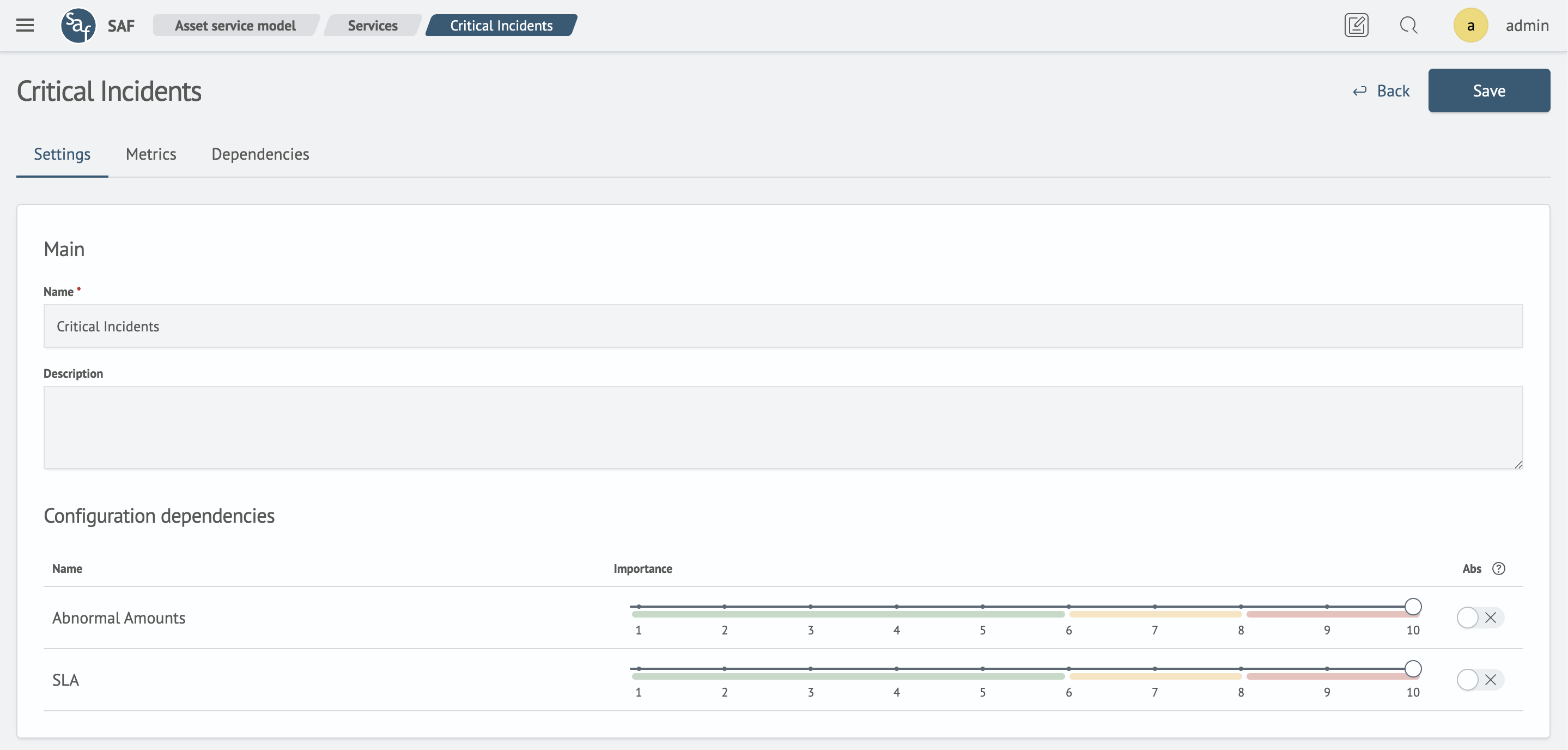
Managing Dependency Impact
The main tab configures dependency influence:
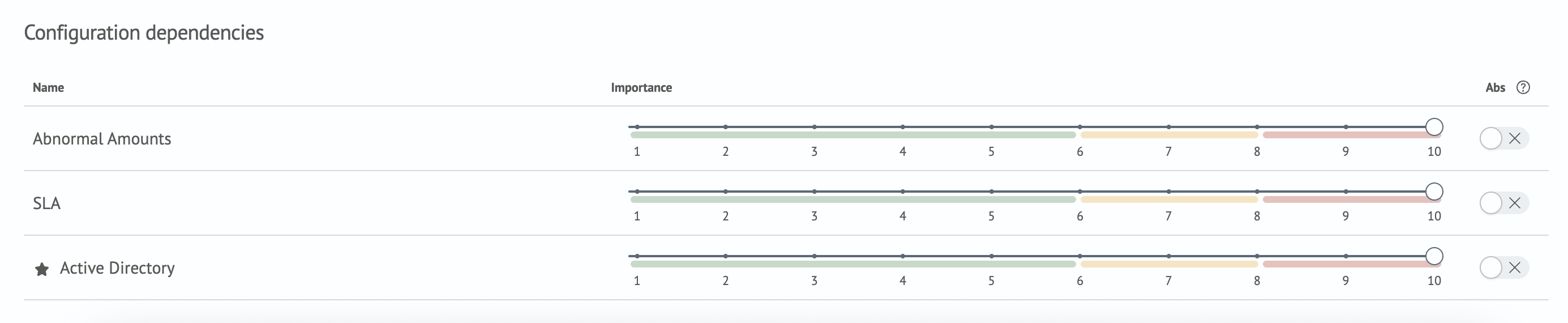
These settings allow you to:
- set the impact level from 1 to 10, where 1 is the lowest impact and 10 is the highest
- configure absolute impact (the
Abscolumn)
The impact level setting adjusts the priority of metric calculations.
Binding Dependencies
The Dependencies tab manages binding:
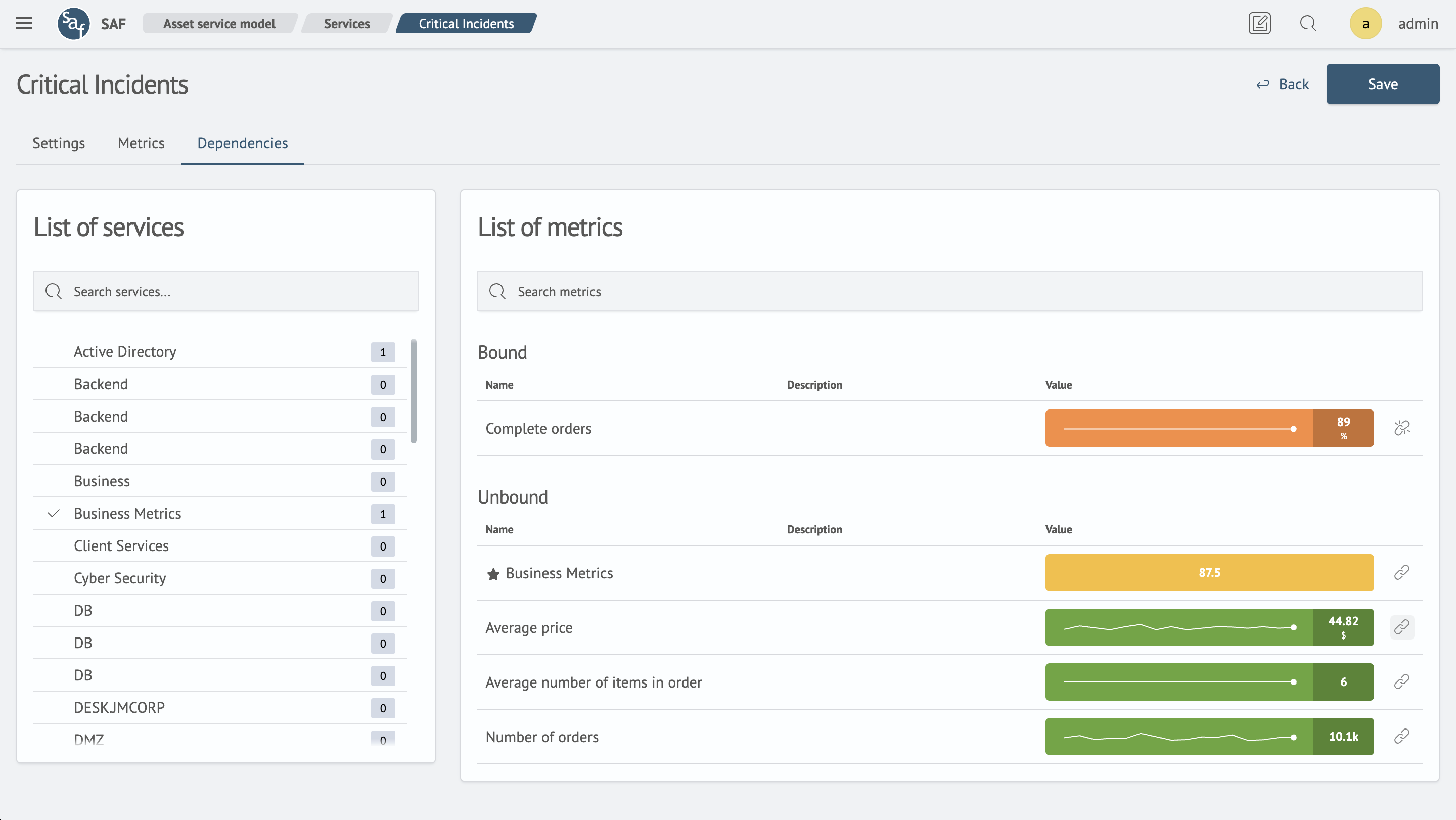
To bind a dependency:
- Select the required service in the left column
- In the Unbound table on the right, select the desired metrics
- Click the chain link icon
To unbind, click the broken chain icon in the Bound table.
A metric with a star icon is a service health metric.
Working with the Service Table
The Service Table page displays a list of all services registered in the ASM.
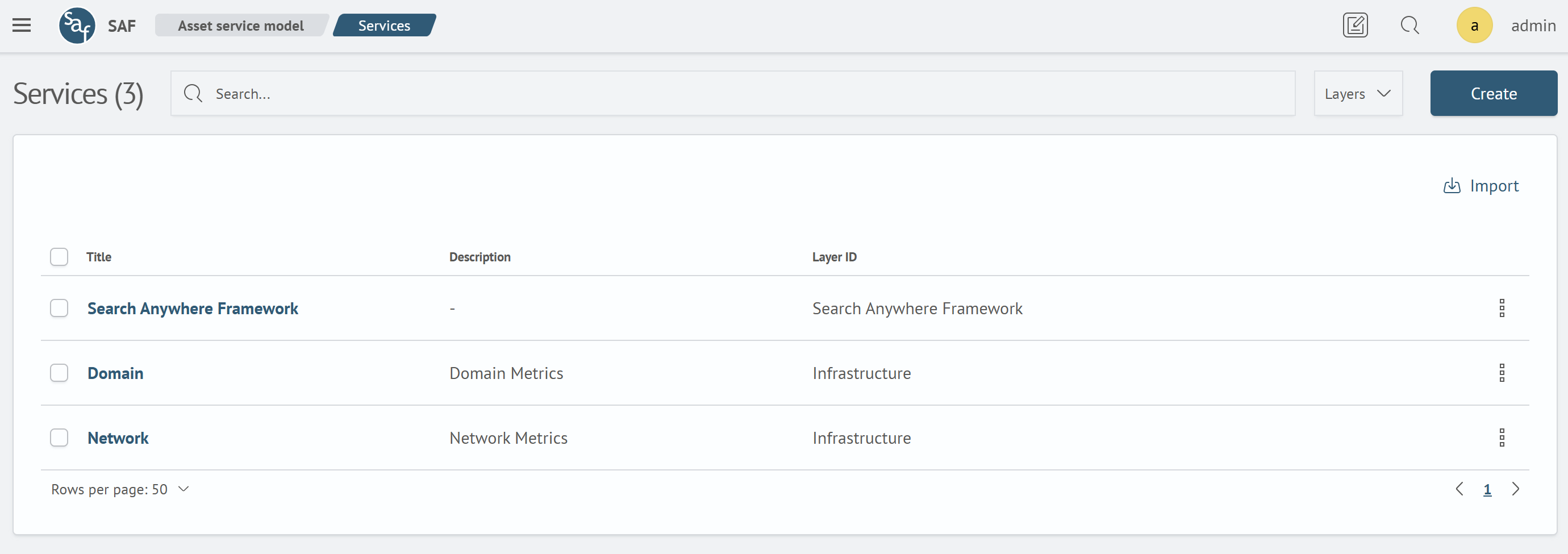
Interface Overview
The main table contains the following columns:
- Name: unique service name
- Description: brief explanation of what the service measures
- Layer: ASM layer to which the service is bound
Main Actions
The top section of the page contains control elements:
- Search: the
Search...field allows instant filtering of the list by name or description - Layer Filter: a dropdown list that allows displaying only services belonging to the selected layer
- Create: (green button) opens a modal window with a form for creating a new service. The form contains the
Service NameandDescriptionfields - Export: downloads the current (or filtered) service list from the system
- Import: allows uploading a service list into the system from a file
Bulk Actions
You can perform actions on multiple services simultaneously:
- Select services: mark one or more services using the checkboxes in the first column of the table. Selected rows are highlighted (like "Domain" and "Network" in the screenshot)
- Actions with selection: after selection, a button above the list becomes active:
- Delete N services: (red button) initiates the deletion process for all selected services
Individual Actions
The following options are available for managing each individual service:
- Editing: clicking on the service name in the table opens the page for its detailed configuration and editing
- Action menu (three dots): at the end of each row there is a menu that contains a single item:
- Delete: removes this service from the system