General Information
When you want to give users the ability to explore data details when they click on table rows or other visualization elements on a dashboard, you should use the Drilldown mechanism to implement this interactivity.
How Drilldown works
Drilldown is a tool for configuring the behavior of dashboards in response to user clicks on visualization elements. The detailing behavior is configured individually for each visualization. Depending on the type of visualization, users can also customize drilldown for individual visualization elements, such as rows or table cells.
Drilldown types
When the user clicks on a visualization element for which drilldown is activated, the configured actions are performed.
Go to target object
Drilldown allows linking a dashboard to an external target object, which is opened when clicked by the user. The target can be a search query, another dashboard, or a website.
Interactive Behavior
Drilldown also allows you to enable interactive behavior within a dashboard.
Using tokens to customize Drilldown
Tokens are similar to variables in programming. A token name represents a value that can be changed, such as a user's selection of an option in a filter. The token name allows access to the value it represents. In drilldown, tokens can be used to capture contextual values from the dashboard or values from elements that have been clicked. You can also define custom tokens to implement interactive behavior.
The token values can be passed to a search query, dashboard, or URL by customizing the drilldown to set the tokens in the target object to the captured source values. This setting of token values allows customizable content to be displayed in the target object.
In addition, the token values can be used to display interactive changes to the dashboard, such as refining search results.
Access to tokens in a drilldown context
Several predefined token types are available in the drilldown context, representing events on the dashboard. These tokens allow access to clicked field values, search events, and other dynamic values.
Variety of tokens
In the context of dashboards, tokens are a special type of variable that allows you to pass values to control visualization dashboards. This table describes the existing types of tokens designed for different usage scenarios.
| Value | Description | Usage |
|---|---|---|
$dashboardToken$ | Input value on the dashboard | Most of the inputs. |
$timeToken$ | Time input value. The following functions are available:
| Input Time. |
$click.value[X|Y]$ | Value on the X or Y axis of the chart. | Visualizations with two dimensions X and Y (Pie Chart, Column Chart, Line Chart). |
$click.name[X|Y]$ | The name of the X or Y axis of the chart. | |
$row.columnName$ | The value of a cell in a table. | Visualization Table. |
$data.fieldName$ | The value of the field in the results. | Visualization HTML. |
Filter Interaction Events
Filters on a dashboard use a token to represent the value selected by the user. If there is a task to customize the drilldown, you can pass a value from a dashboard to a filter on another dashboard so that users see the content customized for the selected value.
To determine the token name for the dashboard filter, check the JSON source code for this field.
Select drilldown behavior
The choice of the subsequent drilldown behavior is determined by the type of interactive behavior desired and the analytics data provided to users.
| Action | Type | Setting |
|---|---|---|
| Search | Go to target object | Clicking on an element opens a page with a given search query. |
| Custom URL | Go to target object | Clicking on an element opens a given website or other entity in the system. The token values from the source to the URL are passed as query string parameters. |
| Token control | Interactive Behavior | Instead of navigating to a different page, changes to token values are used to configure interactive behavior on the same dashboard. |
Access to the drilldown editor
The drilldown editor allows you to activate and customize drilldown actions. Changes can be made through the visual interface or the JSON editor.
Steps
- On the dashboard where you want to customize the detail, click
Edit - Select the dashboard where you want to customize the detailing and click on the customization icon
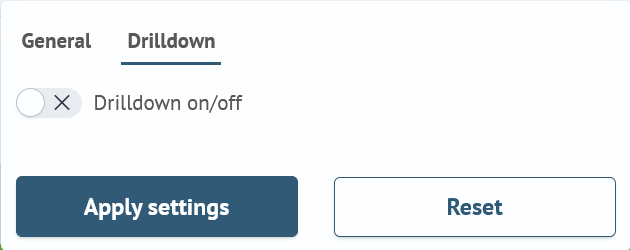
- Use the editor to enable and customize the drilldown actions