Groups
The Agent Management interface provides functionality for viewing and managing existing server groups. To display the Groups page in the SAF Beat Manager interface, navigate to: Main Menu - Settings - Smart Beat Management - Groups.
To make working with the table more convenient, the Groups tab includes a search function that allows you to quickly find the required group. The search tool is located at the top of the interface:
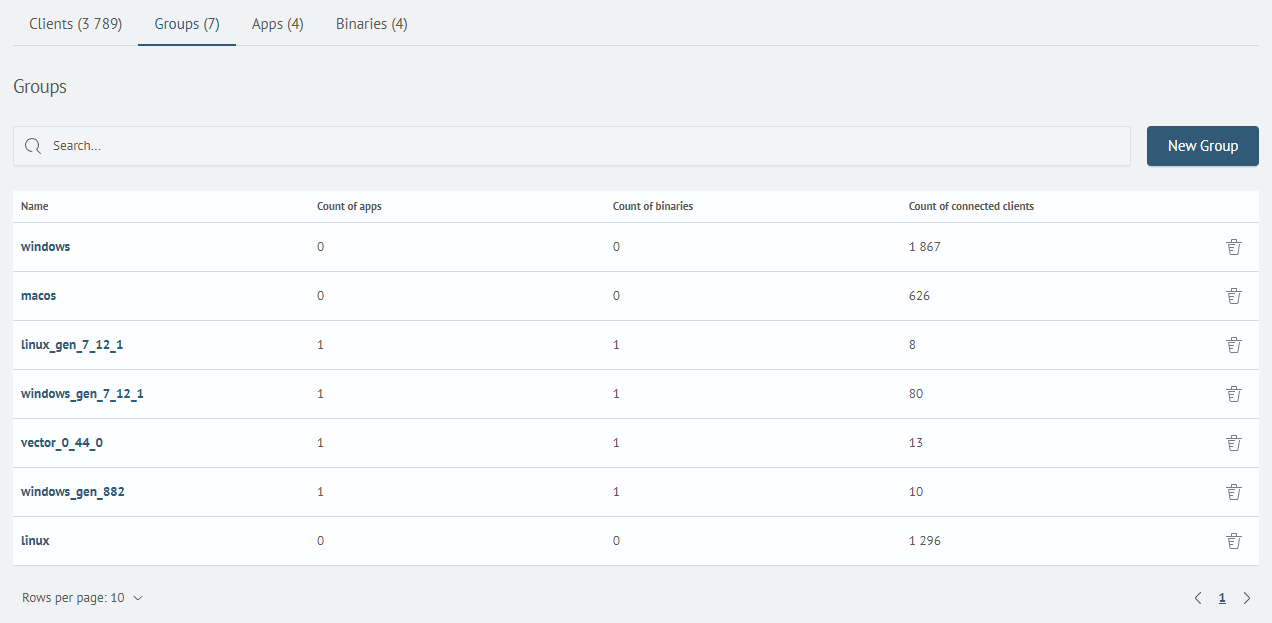
Group Search
The Search field allows you to search groups by the Name field.
To use the search:
-
Enter your query into the
Searchfield -
Press
Enter
The search is case-insensitive and supports partial matches.
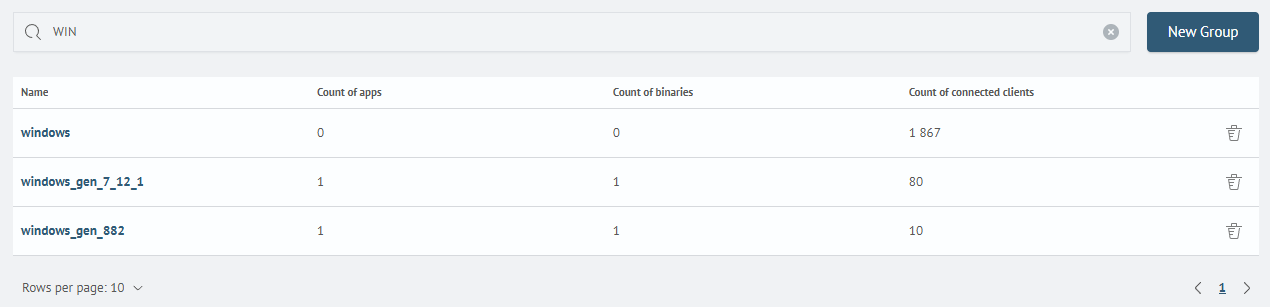
Group Details
To view detailed information about a group, select the desired row in the table and click the group name.
The group card includes the following information:
- Name – used to identify the group
- Apps – list of applications assigned to the group
- Binaries – list of files assigned to the group
- Client Settings – client filters for group membership rules
- Filters – list of filters for including agents
- Excludes – list of filters for excluding agents
- Systems – server platform filters
- Merge Pipelines - a toggle switch available when multiple applications of type
Logstashare selected - Parent Logstash - the application that will be used as the base when merging applications of type
Logstash
Group configuration determines client membership via the following tabs:
- Matched – shows clients matching the group criteria
- Unmatched – shows clients not matching the group criteria
- All – displays all clients, with a Matched field indicating if the client belongs to the group
When configuring pipeline merging, only one Logstash application will be running on the agent side (within the specific group).
The data from the parent Logstash application will be used as the base during startup. Pipeline files, plugins, etc. from other Logstash applications specified in the group will be added to the parent Logstash (if they weren't present previously).
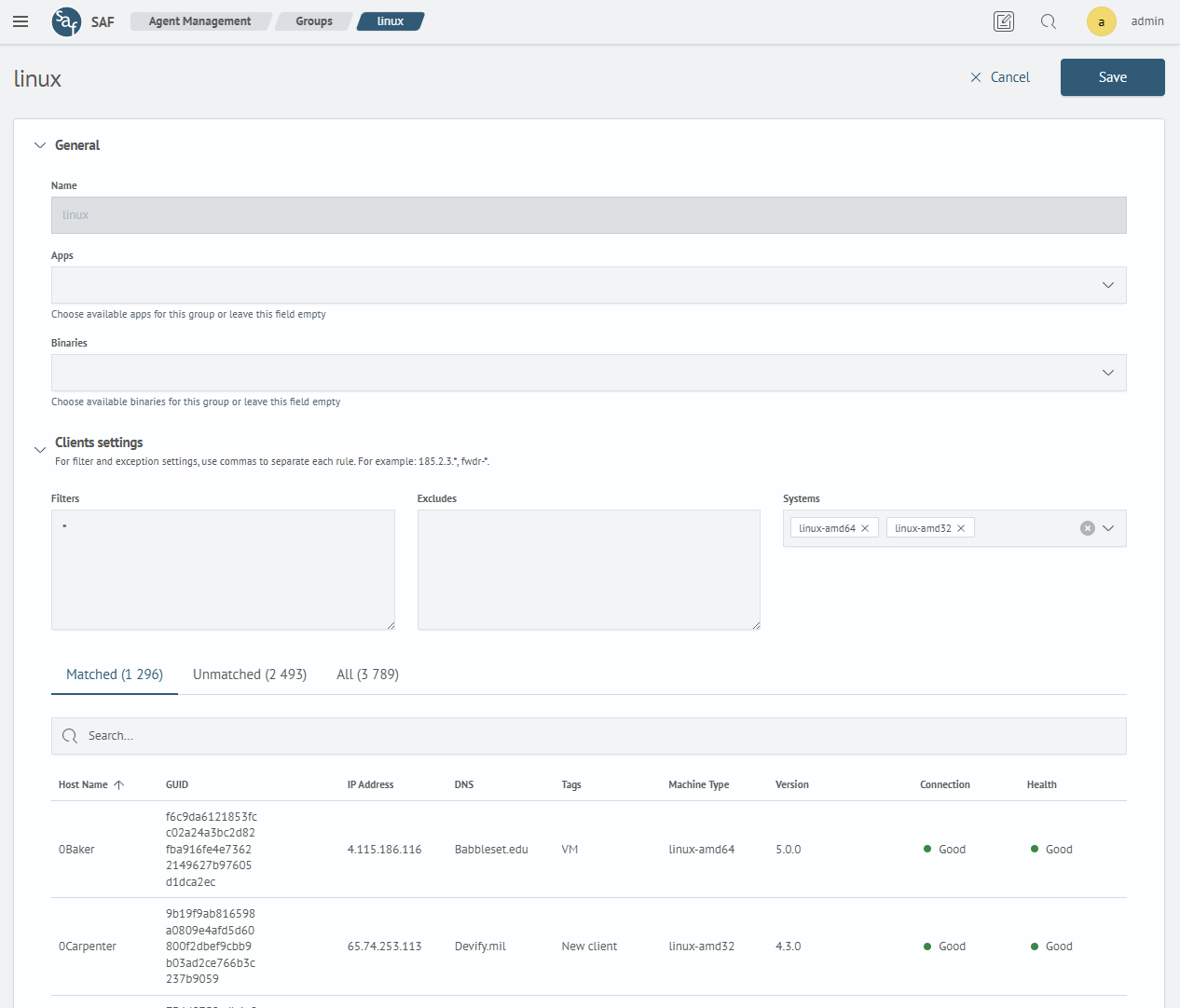
Creating a Group
To create a group via the SAF Beat Management interface:
- Click the
Createbutton to the right of the search bar:
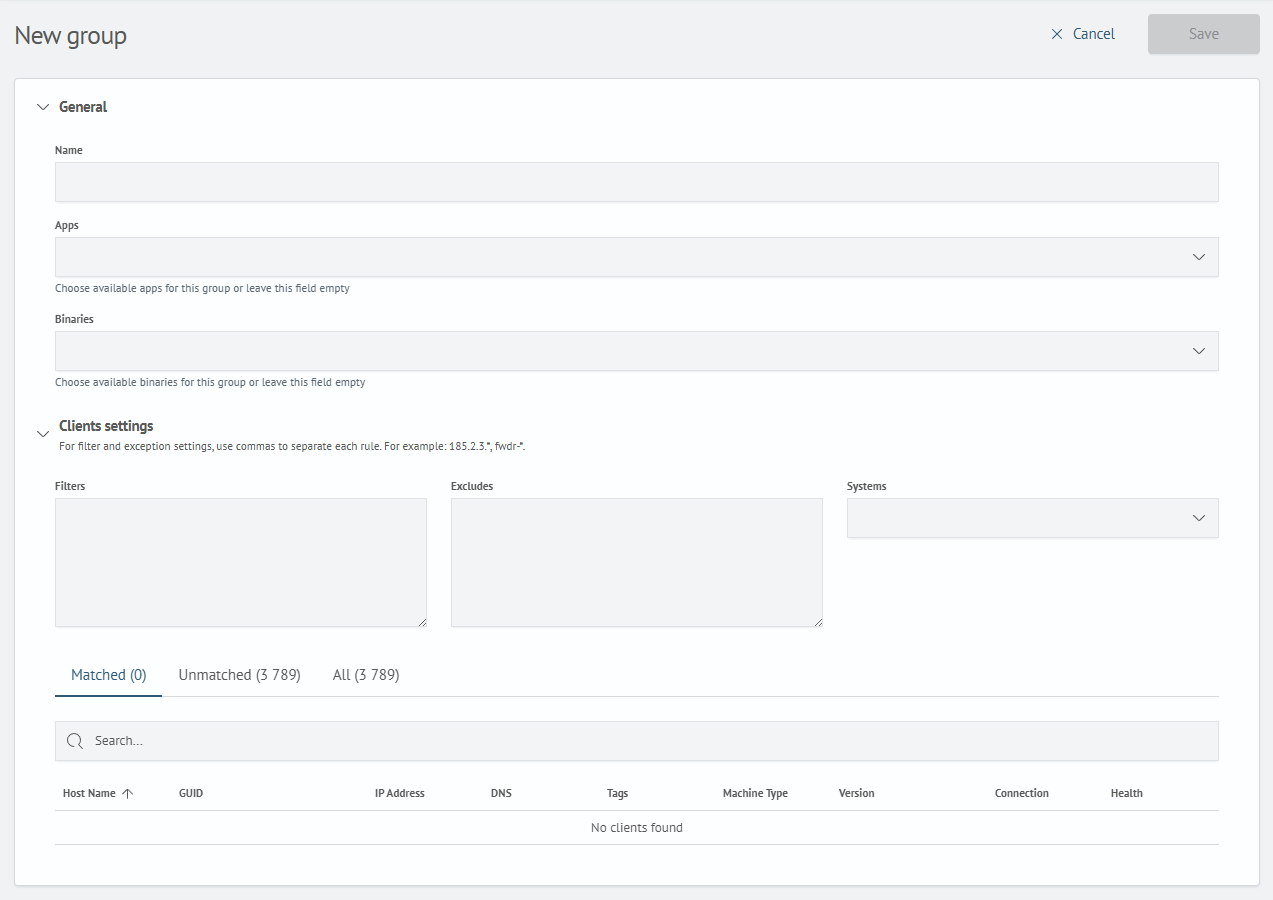
- Fill in the required
Namefield and add additional information as needed:
- Apps
- Binaries
- Merge Pipelines
- Parent Logstash
- Client settings
- Filters
- Excludes
- Systems
- Click
Saveto add the new group to the system
Editing a Group
To edit a group:
- Select the desired row in the table and click the group name:
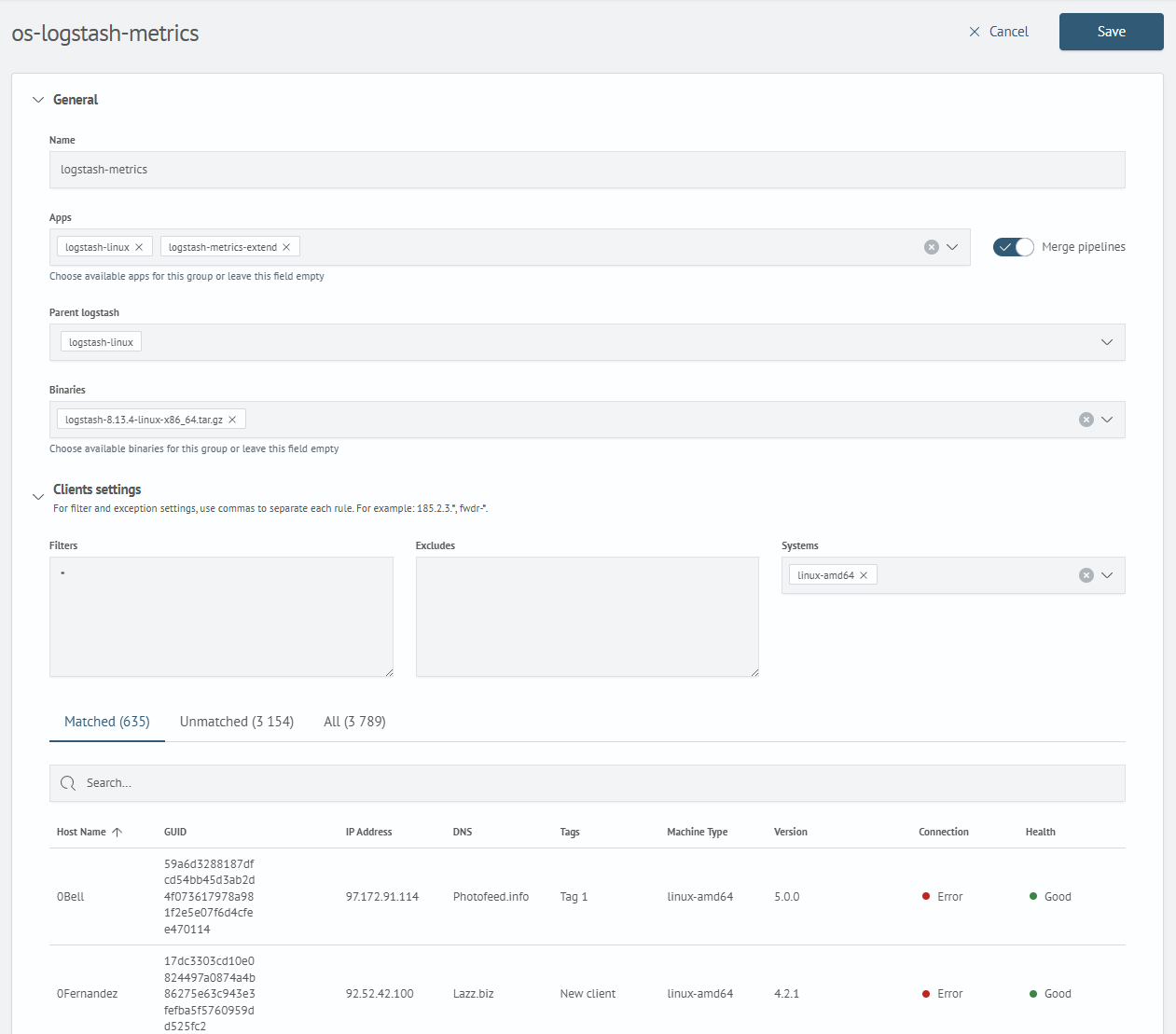
- Modify any of the following fields as needed:
- Apps
- Binaries
- Merge Pipelines
- Parent Logstash
- Client settings
- Filters
- Excludes
- Systems
- Click
Saveto apply the changes
Deleting a Group
To delete a group:
-
Click the
Trashicon at the end of the group’s row -
Confirm the deletion by clicking the
Deletebutton: