Clients
The Agent Management interface provides functionality for viewing data about clients where the Smart Beat agent is installed. To access the Clients page in the SAF Beat Manager interface, navigate to: Main Menu - Settings - Smart Beat Management - Clients.
To improve usability, the Clients tab includes a search function and filters that allow users to quickly locate the required clients. These tools are located at the top of the interface:
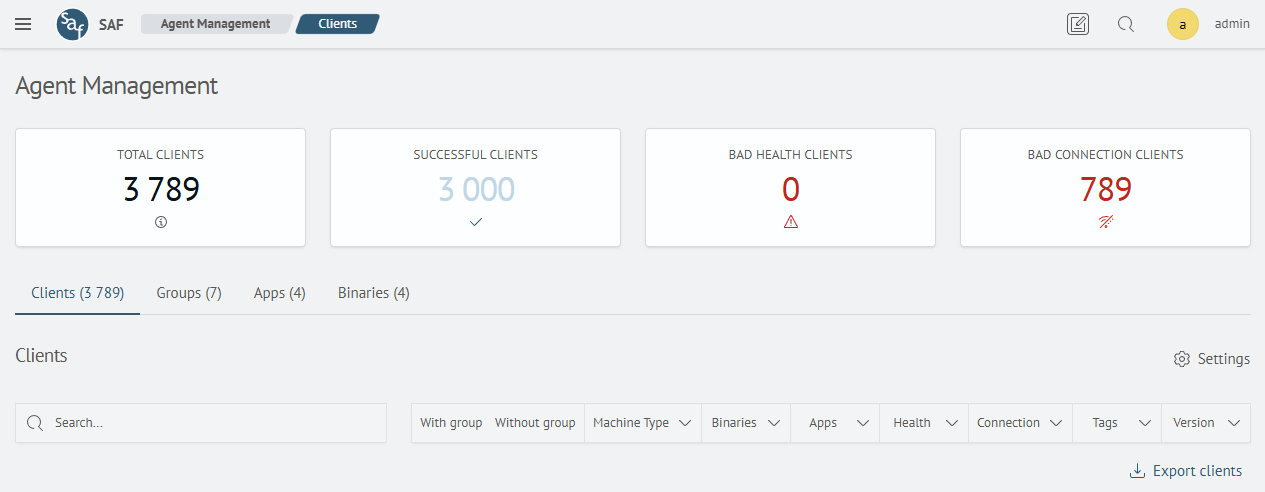
Client Caching
When opening the SAF Beat Management interface, client viewing is performed using cached data current as of the interface opening time. This prevents potential distortion of displayed client information that could occur if real-time client data changes were received during viewing.
When navigating between tabs in the SAF Beat Management interface or working on the client tab (searching, paginating, etc.), the system checks for client data changes. If such an event is detected by the interface, a notification will appear in the top right corner informing the user that the data is outdated and can be refreshed to the current version when needed.
To retrieve the most up-to-date client data, you can refresh the page or click the update button if the interface has received a data change event:
Client Search
The Search field allows you to search clients by the following fields:
-
Unique Identifier (GUID)
-
IP Address
-
DNS
-
Host Name
-
Version
-
Tags
To perform a search:
-
Enter your query into the
Searchfield -
Press
Enter
The search is case-insensitive and works on partial matches.
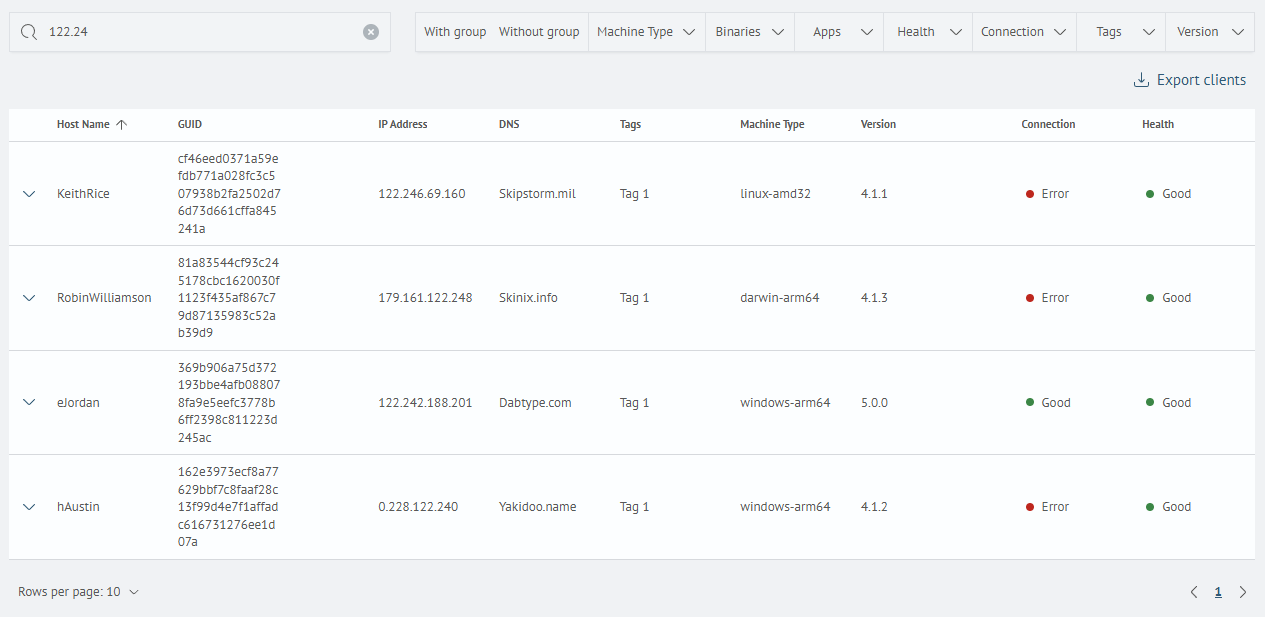
Client Filters
In addition to searching, you can apply filters. The following filters are available in the Clients tab:
-
With group – toggle to filter clients that belong to at least one group
-
Without group – toggle to filter clients that are not assigned to any group
-
Machine type – dropdown to filter by the client's server platform
-
Binaries – dropdown to filter by associated files
-
Apps – dropdown to filter by associated applications
-
Health – dropdown to filter by the client's current state (e.g., No Errors, Error)
-
Connection – dropdown to filter by the current connection status (e.g., Online, Offline)
-
Tags – dropdown to filter by assigned tags
-
Version – dropdown to filter by SAF Beat agent version
Customizing Client Table Fields
The Clients tab allows customizing the display and order of table columns using the Settings button above the filters:
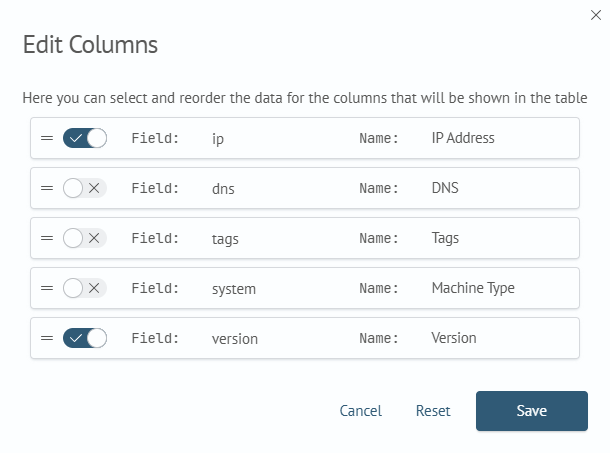
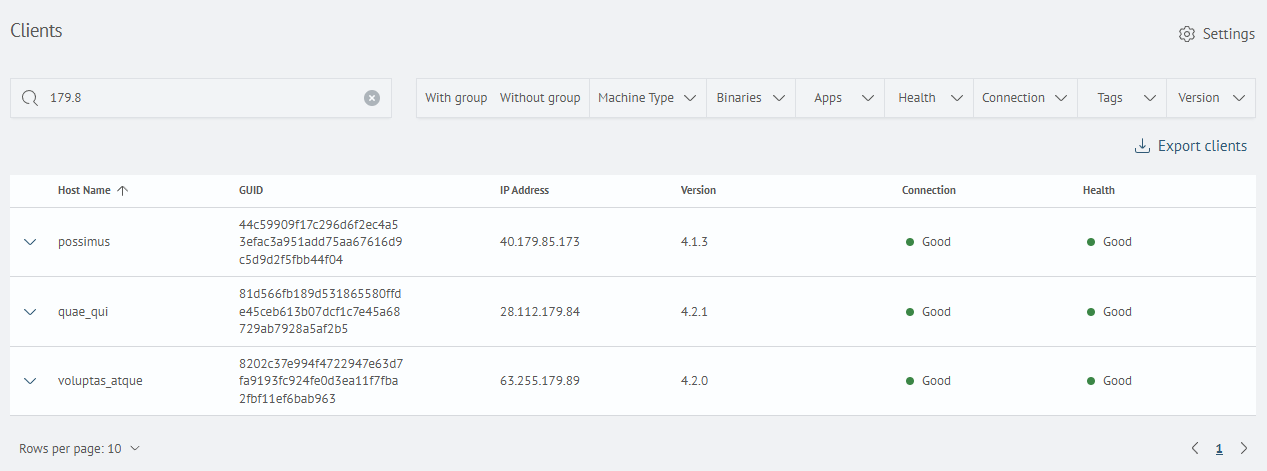
Viewing Client Details
To view detailed information about a client, click the expand icon at the beginning of the client row. The details include:
-
List of applications
-
List of groups
-
List of binaries
-
State error details reported by the SAF Beat agent
-
Connection error details
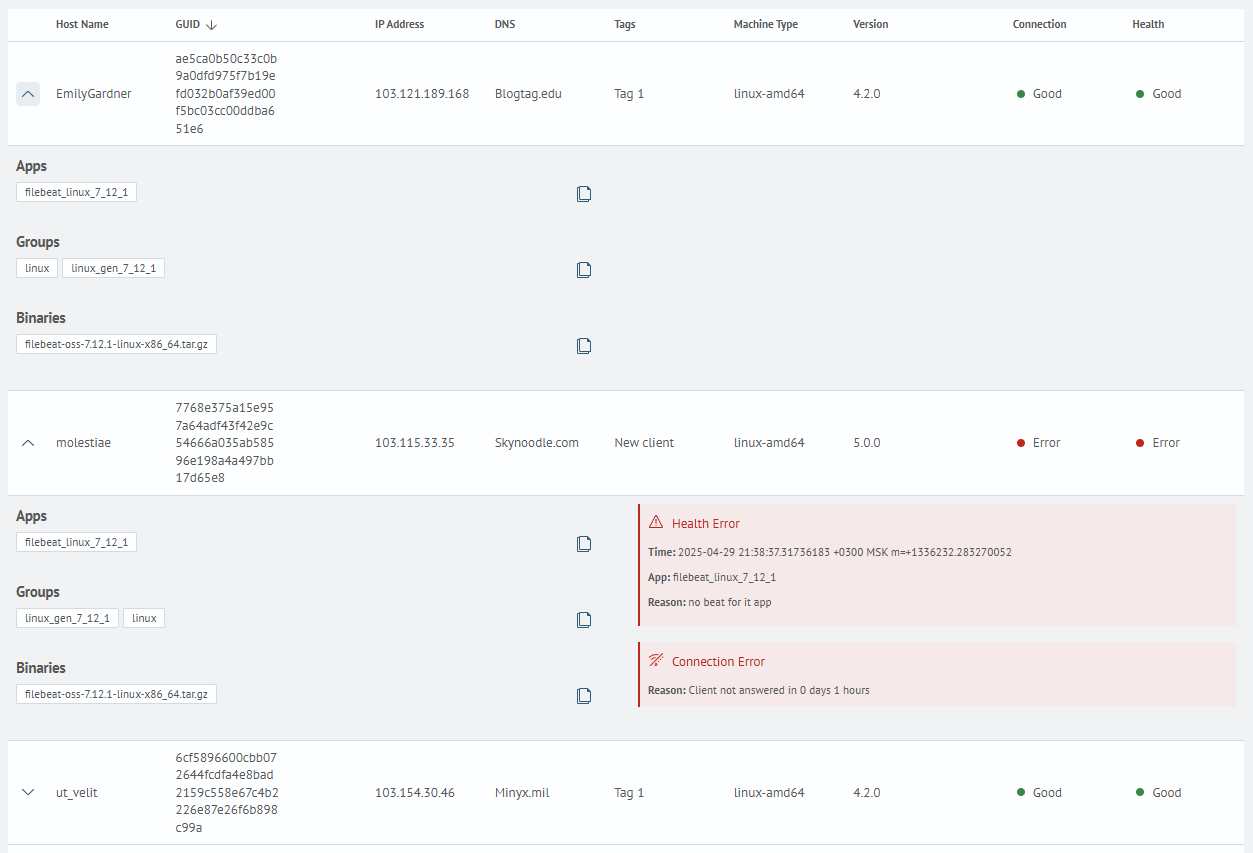
Exporting the Clients Table
To export client data in JSON or CSV format, click the Export clients button.
You can also apply currently active filters before exporting: