Configuring a Standard SAF Beat Application
It is assumed that SAF Beat Manager is already installed on the target host. If it is not yet installed, please refer to the Installing SAF Beat Manager.
Notation and Definitions
HOST_LOGSTASH— IPlogstashHOST_OS_DATA— IP address of the node with the data roleUSERNAME_OS— SAF username, required for configuring and accessing OpenSearchPASSWORD_OS— Password for the SAF userHOST_SBM— IP address of the host where SAF Beat Manager is installedSBM_HOME— is the installation path of SAF Beat Manager, usually it is/app/SAFBeatManager/SB_HOME— SAF Beat installation home directory, for Linux -/app/SAFBeat/, for Windows -C:\Program Files\SAF Beat
Configuring a Standard SAF Beat Application Using the Web Interface
Downloading Beats Packages
Before proceeding with the configuration, you must download the required Beats packages, including the appropriate distributions. In the examples below, these include Metricbeat, Winlogbeat, and Filebeat. Distributions are available for download from the official OpenSearch.
Uploading Beats Files to SAF Beat Manager
This section shows how to upload a file using Filebeat as an example. The steps are the same for other Beats components.
To upload a Beats file to SAF Beat Manager, go to the Binaries section under SAF Beat Management (Main Menu - SAF Beat Management - Binaries) in the web interface.
Upload the file by either clicking the file selector button or dragging and dropping the file into the drag-and-drop area.

Once the file is fully uploaded, click the Upload button.
After successful upload, the file will appear in the list of available configurations.
SAF Beat Application Configuration
The steps described in this section apply to all Beats.
To create a SAF Beat application, navigate to the Apps section in the SAF Beat Management interface (Main Menu - SAF Beat Management - Apps).
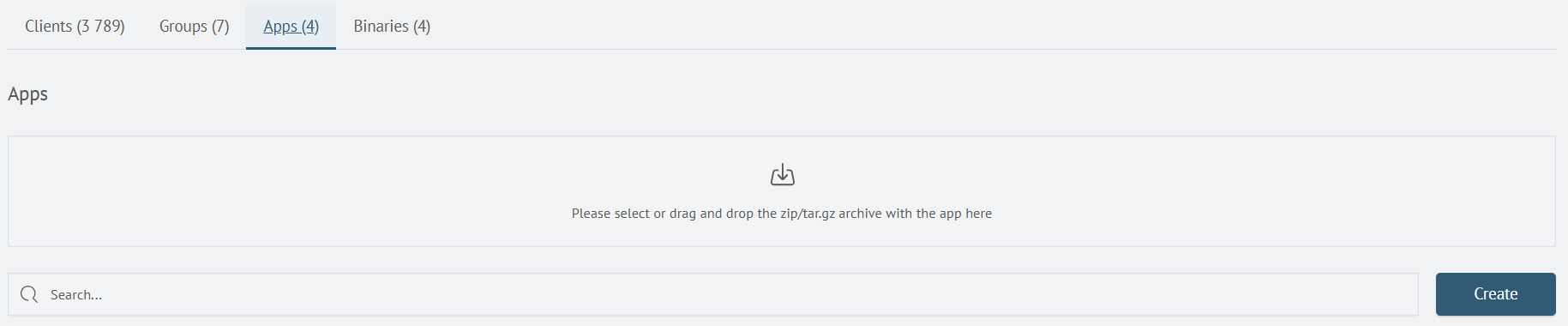
Click the Create button to open the application configuration window.
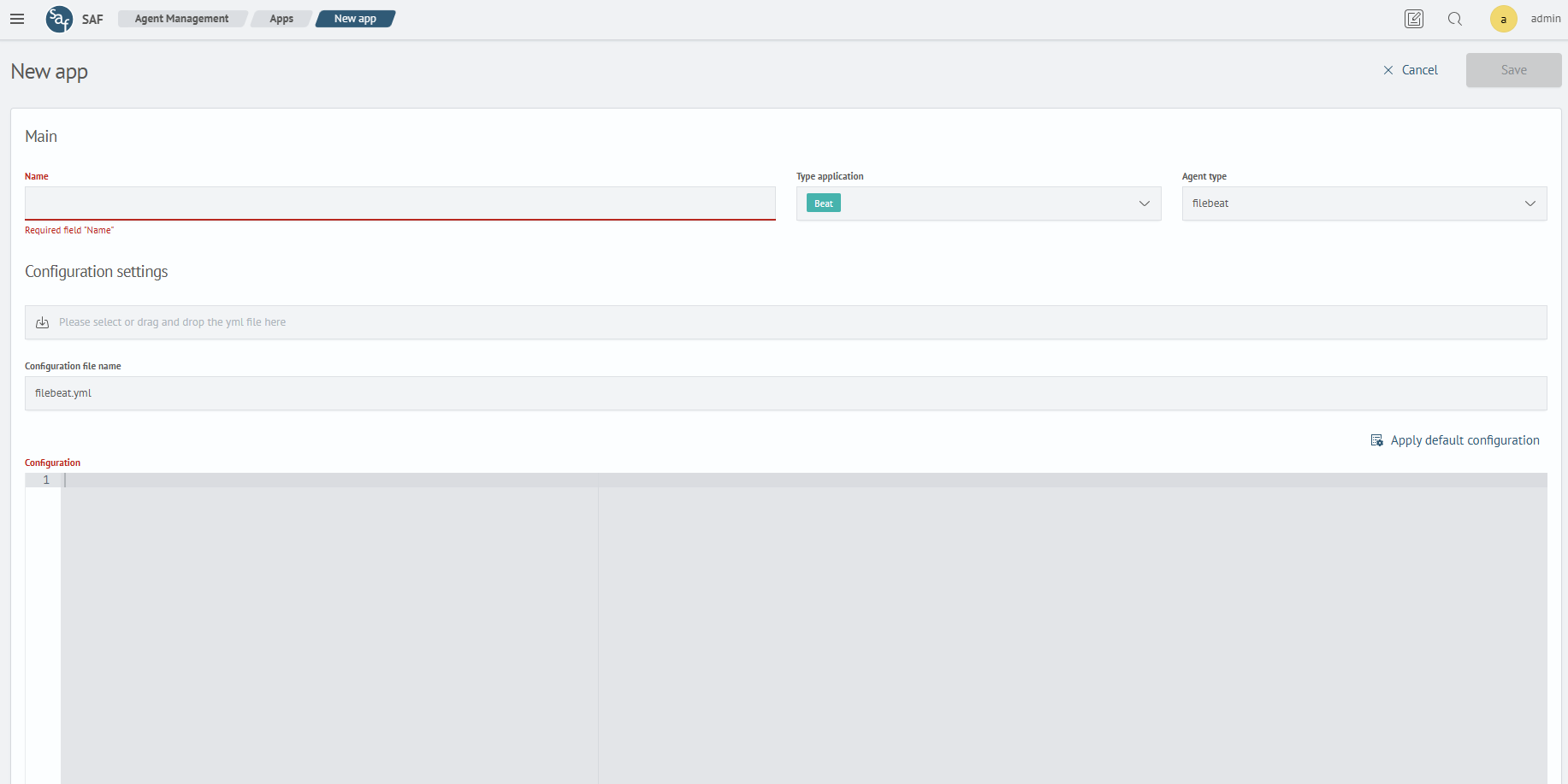
Configuring an Application for Linux Metrics Collection
In the Name field, enter a name for the new application, for example: metricbeat. Leave the default application type as Beat. In the Agent Type field, select metricbeat.
Before uploading the configuration file, you need to manually create and configure a metricbeat.yml file. Below is an example configuration for metricbeat.yml:
metricbeat.modules:
- module: system
metricsets:
- cpu
- memory
- network
- filesystem
- diskio
enabled: true
output.logstash:
hosts: ["<HOST_LOGSTASH>:51121"]
ssl.certificate: "$SB_HOME/cert/cert.pem"
ssl.key: "$SB_HOME/cert/key.pem"
ssl.certificate_authorities: "$SB_HOME/cert/ca-cert.pem"
The metricbeat.modules section configures the metric collection parameters. In this example, the system, module is enabled to collect standard OS-level system metrics. Themetricsets array defines the specific metrics to be collected: CPU usage, memory consumption, network stats, disk usage, and filesystem data.
For more details on available options, refer to the official Elastic documentation. To activate the module, the enabled parameter must be set to true.
In the output.logstash section, specify the IP and port of the Logstash instance in the hosts field (e.g., 51121). This section also includes SSL parameters required to establish a secure connection between the Beat agent and Logstash for data transfer.
All file paths in the configuration must be relative to the target server's file system, where the agent is running—not to the SAF Beat Manager server.
In the Configuration Settings section, upload the previously created and configured file by either clicking the upload button or dragging the file into the drag-and-drop area.
As a result, your application settings will look like this:
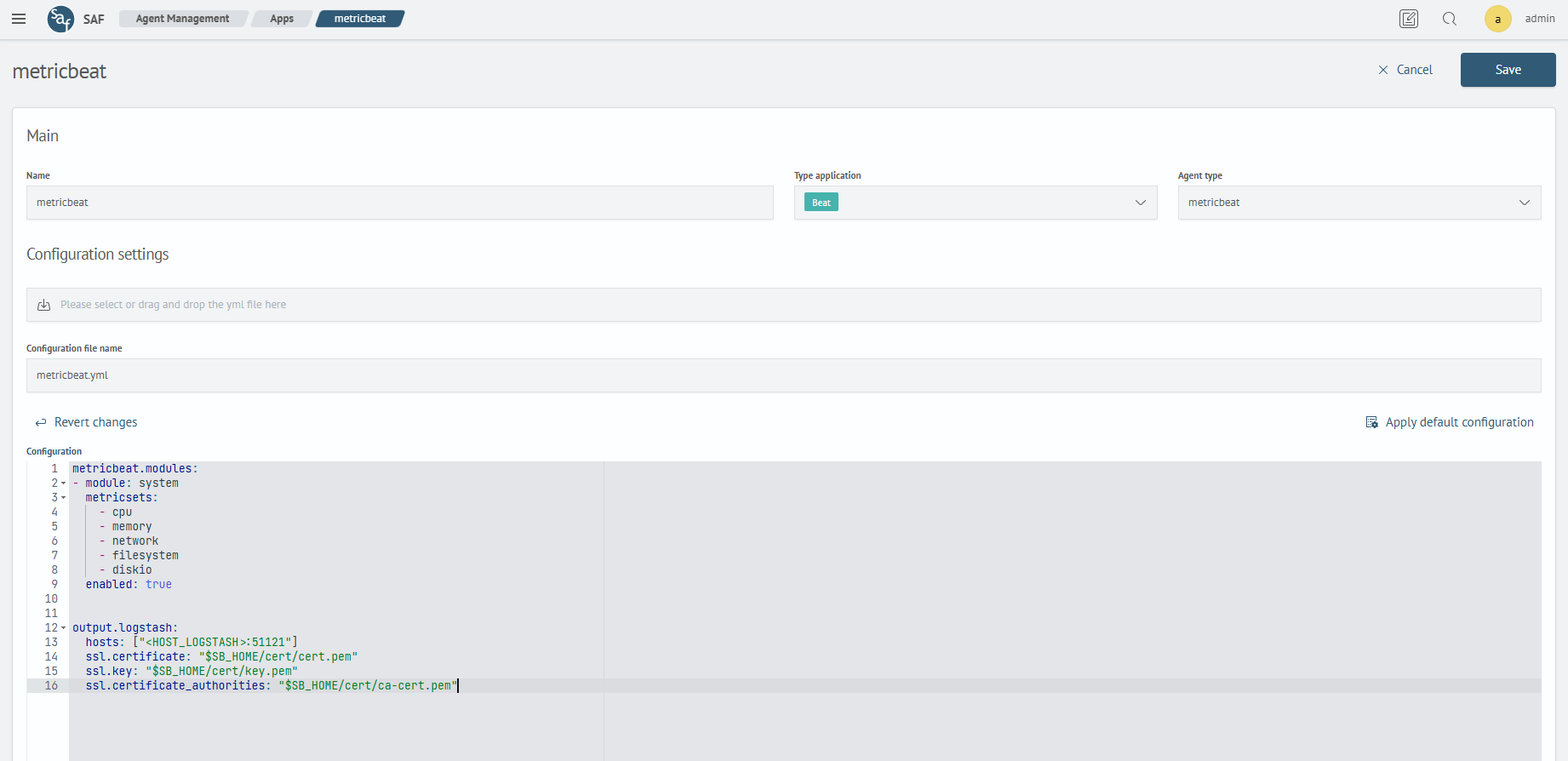
Click the Save button to finalize the setup.
Configuring an Application for Collecting Windows Events
In the Name field, enter a name for the application, for example: winlogbeat. Leave the application type as default – Beat. In the Agent Type field, select winlogbeat.
Before uploading the configuration file, you must first create and configure a winlogbeat.yml file. Below is an example configuration:
winlogbeat.event_logs:
- name: Application
ignore_older: 72h
- name: Security
- name: System
setup.template.name: "winlogbeat"
setup.template.pattern: "winlogbeat"
output.logstash:
hosts: ["<HOST_LOGSTASH>:51122"]
ssl.certificate: "C:\\Program Files\\SAF Beat\\cert\\node-cert.pem"
ssl.key: "C:\\Program Files\\SAF Beat\\cert\\node-key.pem"
ssl.certificate_authorities: "C:\\Users\\user\\Documents\\ca-cert.pem"
The winlogbeat.event_logs section defines the list of Windows event logs to collect. A detailed description of the available parameters can be found in the official Elastic documentation.
When specifying file paths in Windows configuration files, backslashes must be escaped using double backslashes \\.
In the Configuration Settings section, upload the previously created configuration file by clicking the upload button or dragging the file into the drag-and-drop area.
The resulting application settings will appear as follows:
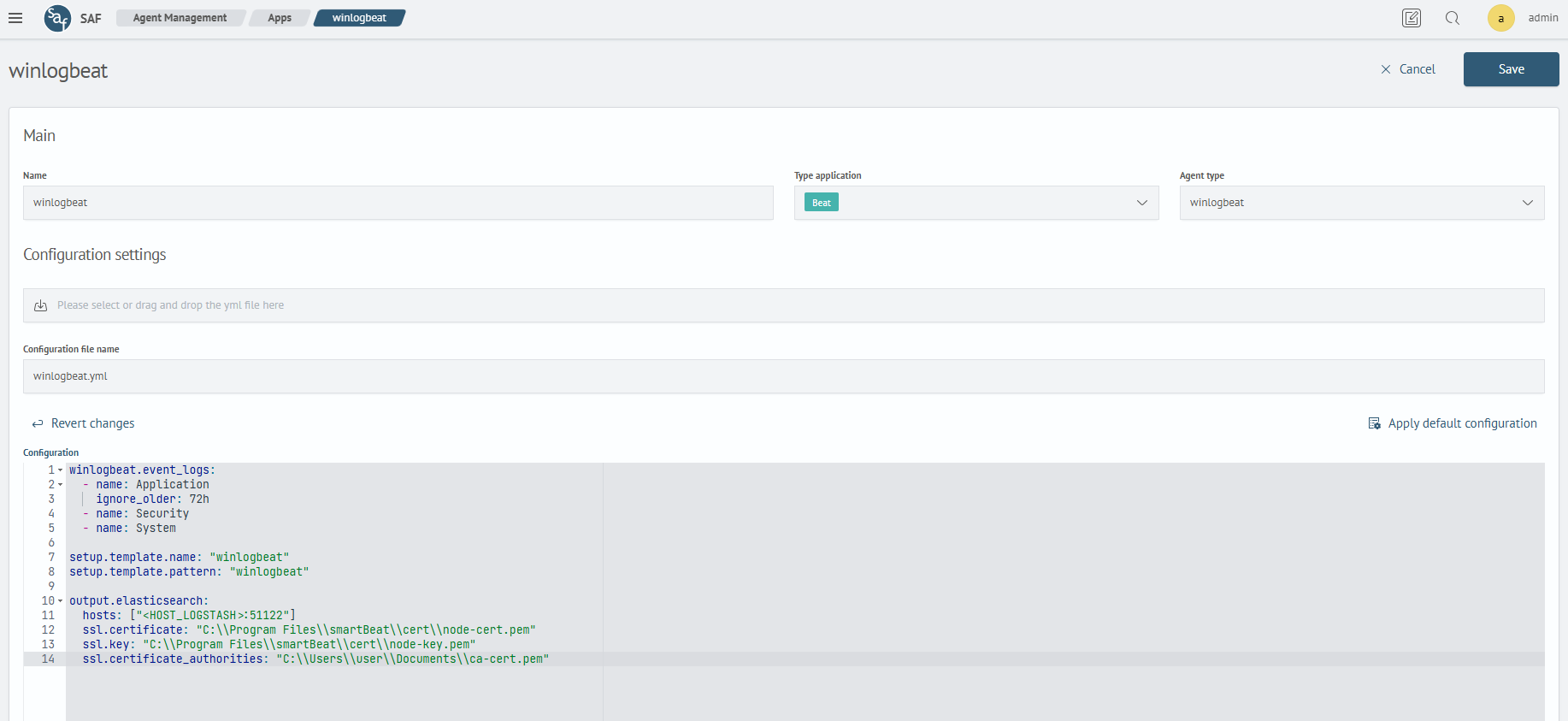
Click the Save button.
Configuring an Application for File Log Reading
In the Name field, enter a name for the application, for example: filebeat. Leave the application type as default – Beat. In the Agent Type field, select filebeat.
Before uploading the configuration file, you must first create and configure a filebeat.yml file.
The file can be created and edited on any available operating system. Below is an example configuration for filebeat.yml:
filebeat.inputs:
- type: filestream
id: log-secure
paths:
- "/var/log/nginx.log"
output.logstash:
hosts: ["<HOST_LOGSTASH>:51123"]
ssl.certificate: "$SB_HOME/cert/cert.pem"
ssl.key: "$SB_HOME/cert/key.pem"
ssl.certificate_authorities: "$SB_HOME/cert/ca-cert.pem"
In the filebeat.inputs section, the following parameters are set:
type: filestream— used for reading active log filesid— a unique identifier for the input; useful when multiple inputs are definedpaths— a path or list of paths (with wildcard support) to the log files being read
The output.logstash section is configured in the same way as described in the metricbeat.
In the Configuration Settings section, upload the previously created configuration file by clicking the upload button or dragging the file into the drag-and-drop area.
The resulting application settings will appear as follows:
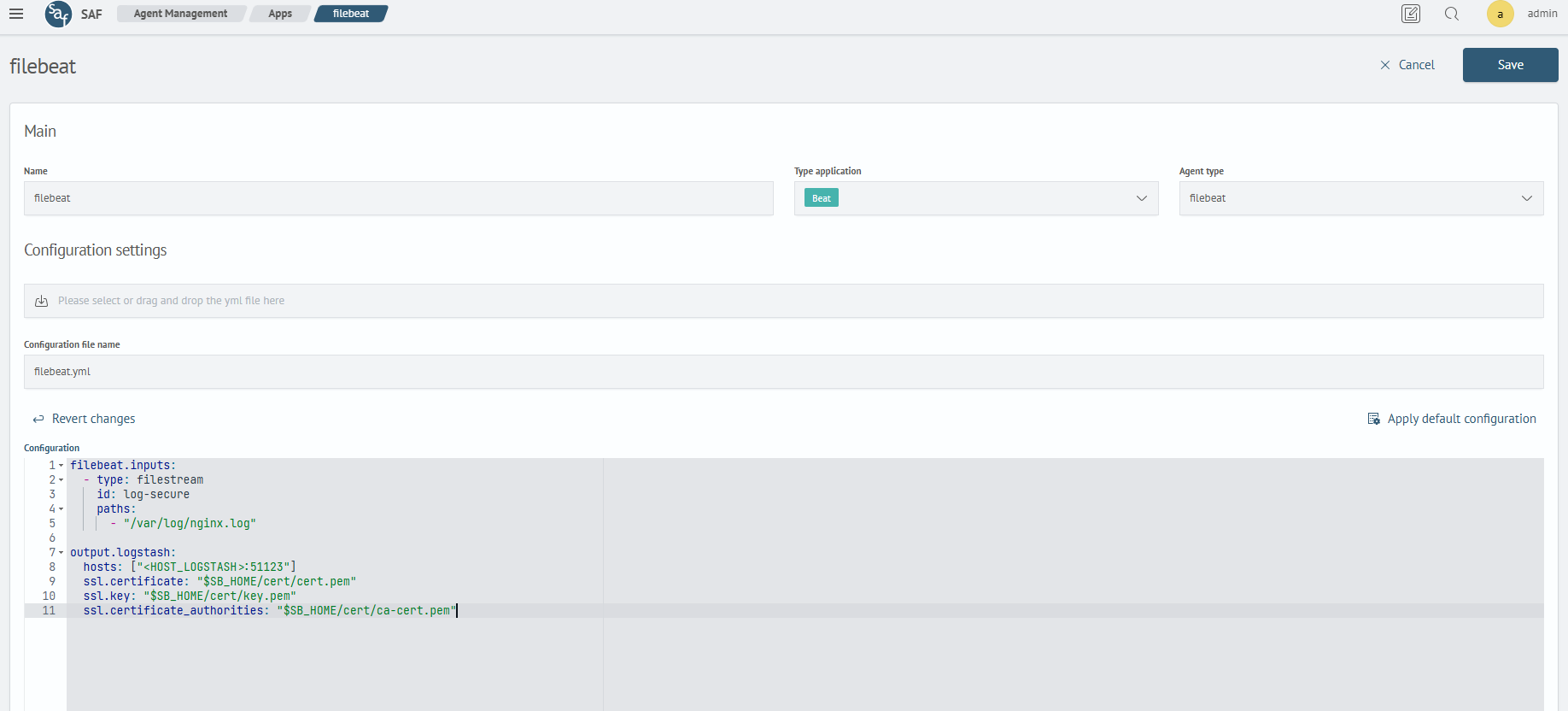
Click the Save button.
Group Configuration
The steps described in this section apply to all Beats.
To create a Smart Beat group, go to the Groups section of the SAF Beat Management interface (Main Menu - SAF Beat Management -Groups).
Click the Create button to open the group configuration window.
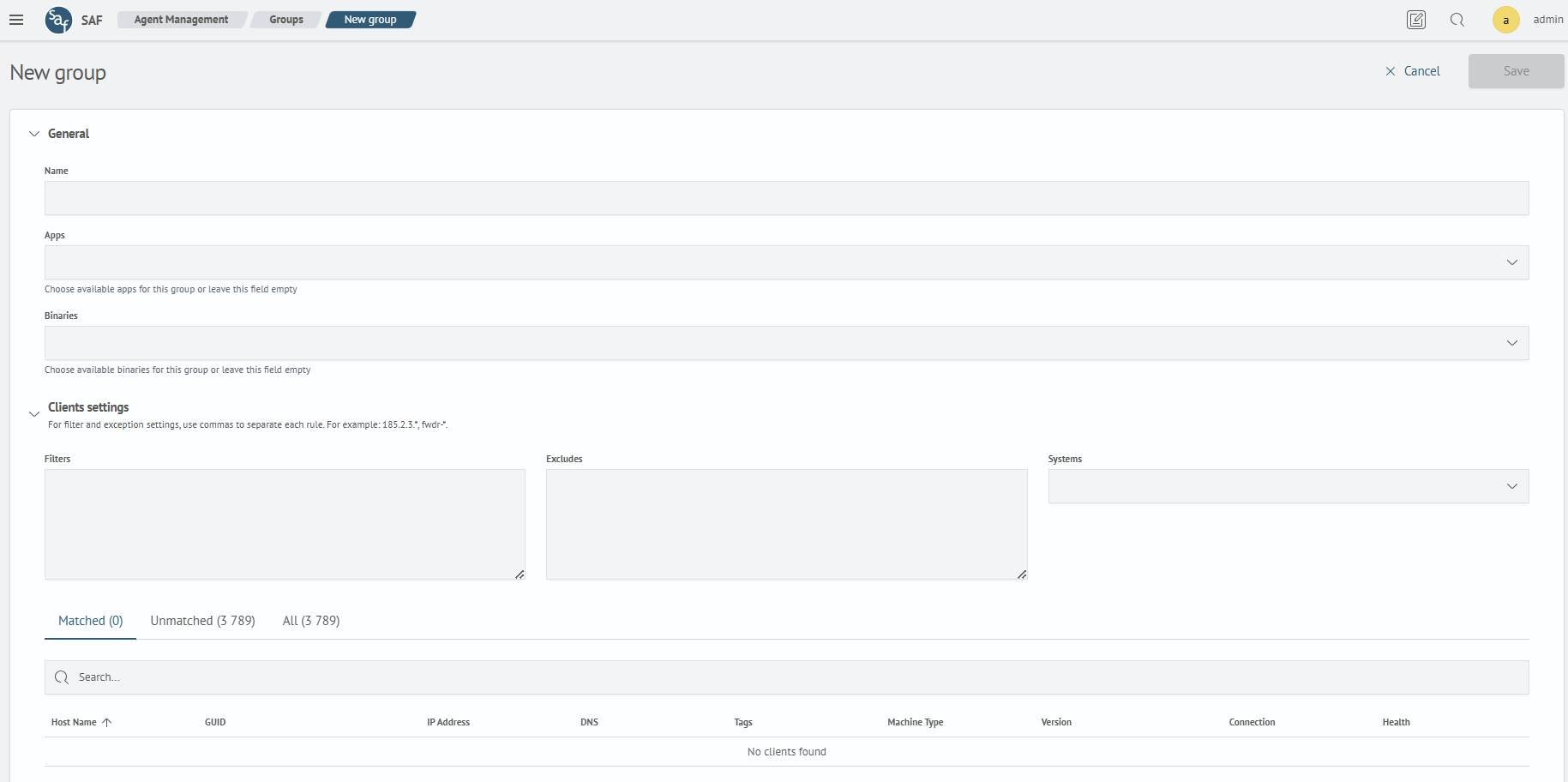
Key information about the fields:
Name- sets the group name for the agents. It is recommended to use meaningful and descriptive names to simplify identifying the group’s purpose laterApps– defines the list of configurations to be launched using Beats listed in the Binaries sectionBinaries– lists all the required Beats distributions that will be used for this groupFilters– used to define agents (by name, ID, or IP) that should interact with SAF Beat Manager. You can specify multiple values and use wildcards with the*symbolExclusions– used to exclude agents (by name, ID, or IP) that should not be managed by SAF Beat Manager. Multiple values and wildcards with*are also supportedSystems– specifies the system type that the SAF Beat Manager will interact with
Group Configuration for metricbeat
- In the
Namefield, enter:Linux Metricbeat - In the
Appsfield, select the previously created applicationmetricbeat - In the
Binariesfield, select the previously uploaded Beats distribution, e.g.:metricbeat-oss-8.6.2-linux-x86_64.tar.gz - In the
Filtersfield, list the agent names, IDs, or IPs separated by commas. In this case, an ID is used - In the
Exclusionsfield, specify any agents to exclude by name, ID, or IP, also comma-separated - In the
Systemsfield, selectlinux-amd64
After filling in all fields, the group configuration will look like this:
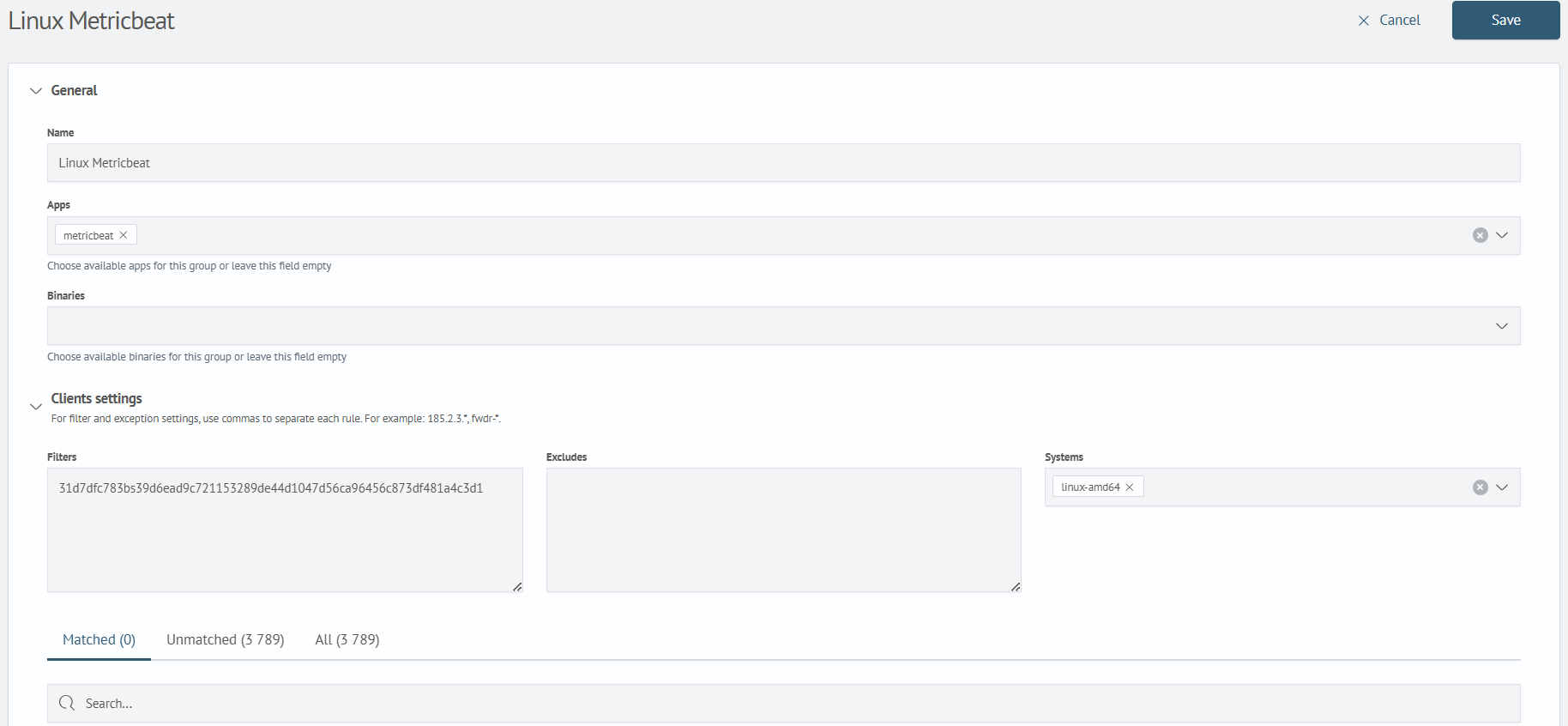
Click the Save button.
Group Configuration for winlogbeat
- In the
Namefield, enter:Windows Events - In the
Appsfield, select the previously created applicationwinlogbeat - In the
Binariesfield, select the previously uploaded archive, e.g.:winlogbeat-8.9.2-windows-x86_64.zip - In the
Filtersfield, list agent names, IDs, or IPs separated by commas. In this case, names and wildcards are used - In the
Exclusionsfield, specify agents to exclude by name, ID, or IP, separated by commas - In the
Systemsfield, selectwindows-amd64
After completing the fields, the group configuration will look like this:
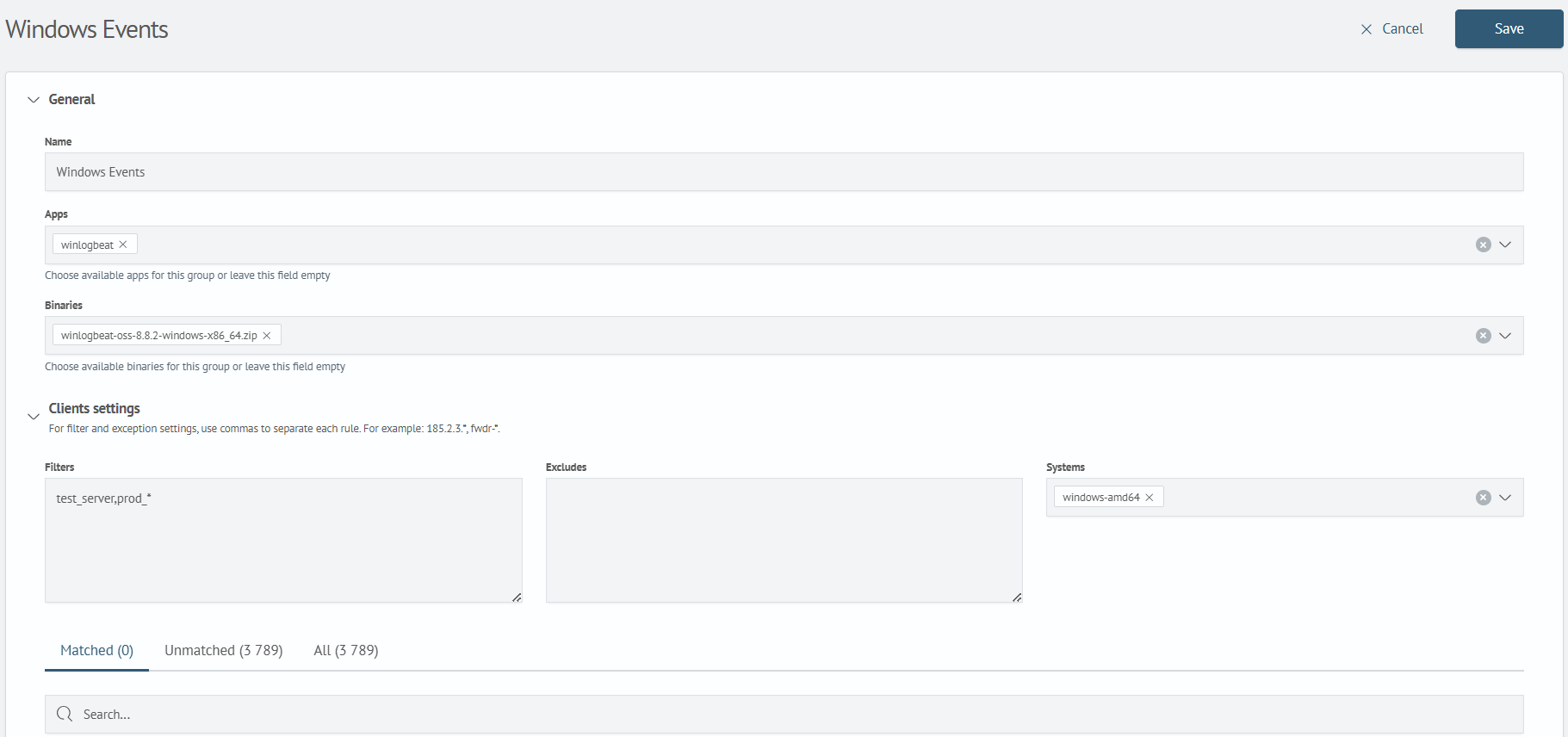
Click the Save button.
Group Configuration for filebeat
- In the
Namefield, enter:Linux Filebeat - In the
Appsfield, select the previously created applicationfilebeat - In the
Binariesfield, select the previously uploaded Beats distribution, e.g.:filebeat-8.17.3-linux-x86_64.tar.gz - In the
Filtersfield, list agent names, IDs, or IPs separated by commas. In this case, an IP address is used - In the
Exclusionsfield, specify agents to exclude by name, ID, or IP, separated by commas - In the
Systemsfield, selectlinux-amd64
After completing the fields, the group configuration will look like this:
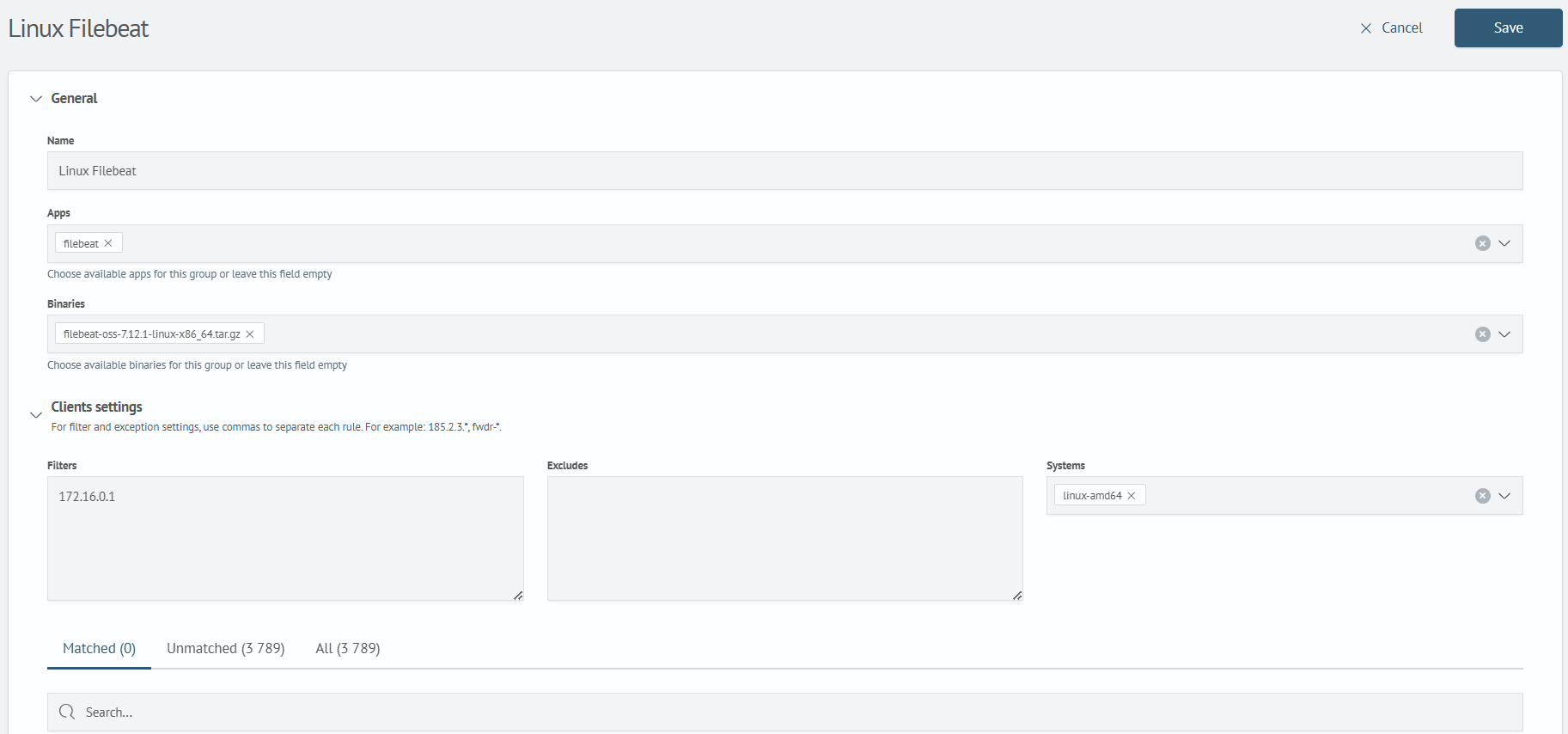
Click the Save button.
This concludes the SAF Beat application configuration.
Configuration Using Configuration Files (Not Recommended)
Installing Beats
First, you need to download the Beats distributions you intend to use. Refer to the section Downloading Beats Files for instructions.
Copy the downloaded Beats distributions to the host where SAF Beat Manager is installed, and change the file ownership to the sbm user. Example command (files downloaded to ~/binaries/):
sudo cp ~/binaries/* $SBM_HOME/binaries/ && sudo chown -Rf sbm:sbm $SBM_HOME/ && ll $SBM_HOME/binaries/
Configuring serverclasses.yml
Open the serverclasses.yml file located in the $SBM_HOME/etc directory and add the necessary configuration parameters. Below is an example of the file content:
- name: Linux Metricbeat
apps:
- metricbeat_linux
binaries:
- metricbeat-oss-8.6.2-linux-x86_64.tar.gz
systems:
- linux-amd64
filters:
- 31d7dfc783bs39d6ead9c721153289de44d1047d56ca96456c873df481a4c3d1
- 3F2504E0-4F89-11D3-9A0C-0305E82C3301
- name: Windows Events
apps:
- winlogbeat_events
binaries:
- winlogbeat-8.9.2-windows-x86_64.zip
systems:
- windows-amd64
filters:
- "prod_*"
- "test_server"
- name: Linux Filebeat
apps:
- filebeat_linux
binaries:
- filebeat-oss-8.7.1-linux-x86_64.tar.gz
systems:
- linux-amd64
filters:
- 172.16.0.1
YAML format is indentation-sensitive. Make sure you follow indentation rules exactly.
name- sets the group name for the agents. It is recommended to use meaningful and descriptive names to help identify the group’s purpose in the futureapps- defines the list of configurations to be launched using the Beats binaries specified in thebinariesblock. The names must exactly match the directory names under$SBM_HOME/apps, and each configuration name must begin with the prefix of the Beat type, e.g.,filebeat_filters- specifies agent names, IDs, or IP addresses. Multiple values are allowed, including wildcard masks using*systems- defines the operating system type. In this example, two client types are used (Linux and Windows), and thesystemsfield is included accordinglybinaries- lists all Beats distributions to be used for this group
The values in the binaries section may not match your actual files. Be sure to verify the correct distribution names in the $SBM_HOME/binaries directory.
The apps, filters, binaries, name fields are mandatory.
Example: Configuring a Linux Metricbeat Application
Metricbeat will be used to collect Linux metrics in this example.
Create a directory with a name that exactly matches the one defined in the apps field of your serverclasses.yml file:
sudo -u sbm mkdir $SBM_HOME/apps/metricbeat_linux
Create and open the configuration file for editing:
sudo -u sbm nano $SBM_HOME/apps/metricbeat_linux/metricbeat.yml
To configure the metricbeat.yml file, refer to the section Configuring an Application for Linux Metrics Collection, where a configuration example is provided.
Example: Configuring an Application for Collecting Windows Events
This section demonstrates how to configure winlogbeat to collect and forward events from the Windows Event Log.
Create a directory with a name that exactly matches the one specified in the apps field of the serverclasses.yml configuration file:
sudo -u sbm mkdir $SBM_HOME/apps/winlogbeat_events
Create and open the configuration file for editing:
sudo -u sbm nano $SBM_HOME/apps/metricbeat_linux/winlogbeat.yml
To configure the winlogbeat.yml file, refer to the section Configuring an Application for Collecting Windows Events, which provides an example configuration.
Example: Configuring an Application for Reading Log Files
This section demonstrates how to configure filebeat to collect and forward events from log files (e.g., .log, .json, .txt).
Create a directory with a name that exactly matches the one specified in the apps field of the serverclasses.yml configuration file:
sudo -u sbm mkdir $SBM_HOME/apps/filebeat_linux
Create the configuration file and open it for editing:
sudo -u sbm nano $SBM_HOME/apps/metricbeat_linux/filebeat.yml
To configure the winlogbeat.yml file, refer to the section Configuring an Application for File Log Reading, which provides an example configuration.
Applying Configuration Changes
To apply changes, SAF Beat Manager must reload its configuration. This can be done in one of the following ways:
- restart the service using
systemd
sudo systemctl restart SAFBeatManager
- use the SAF Beat Manager API
curl -k https://<HOST_SBM>:7769/reload -u sbm