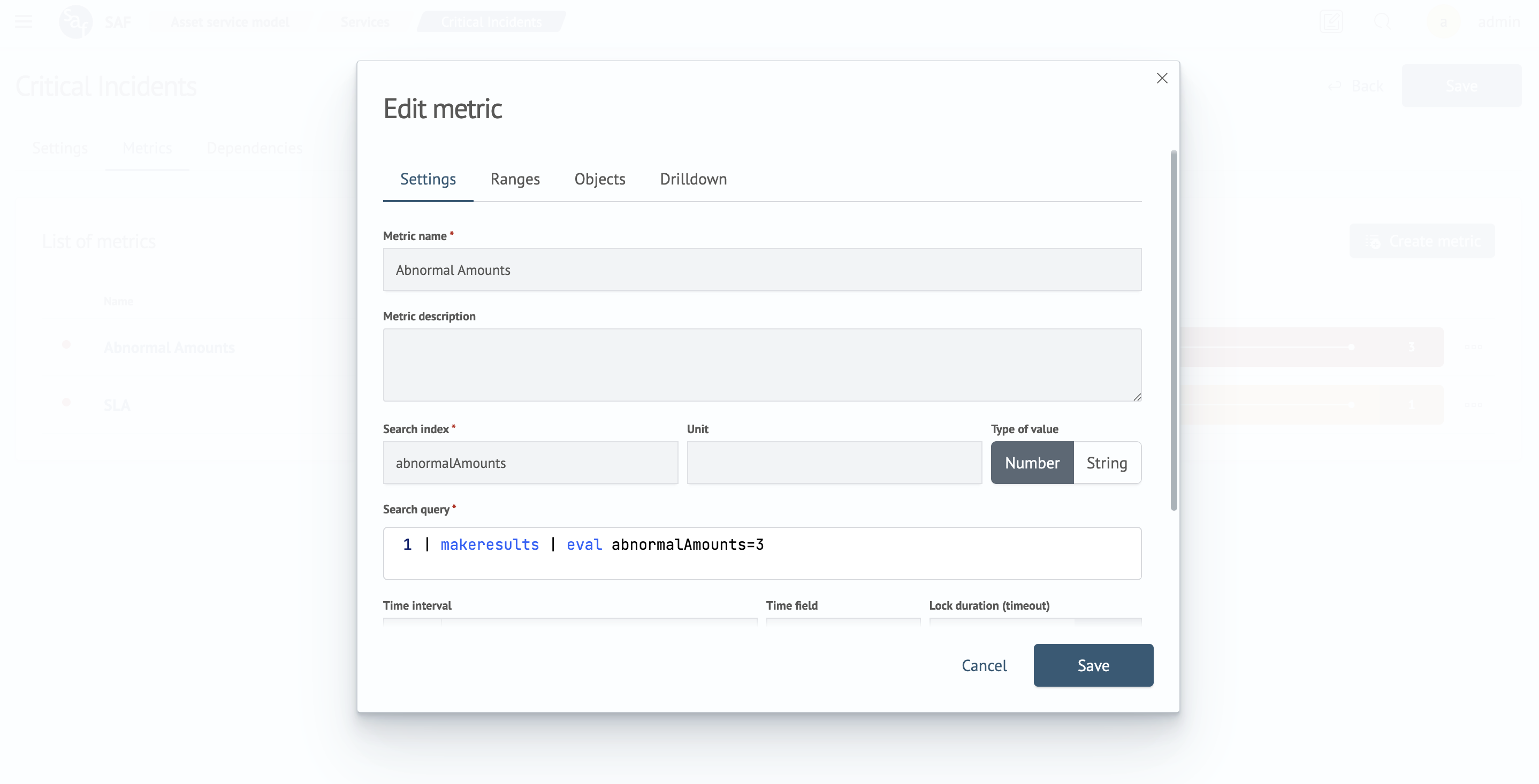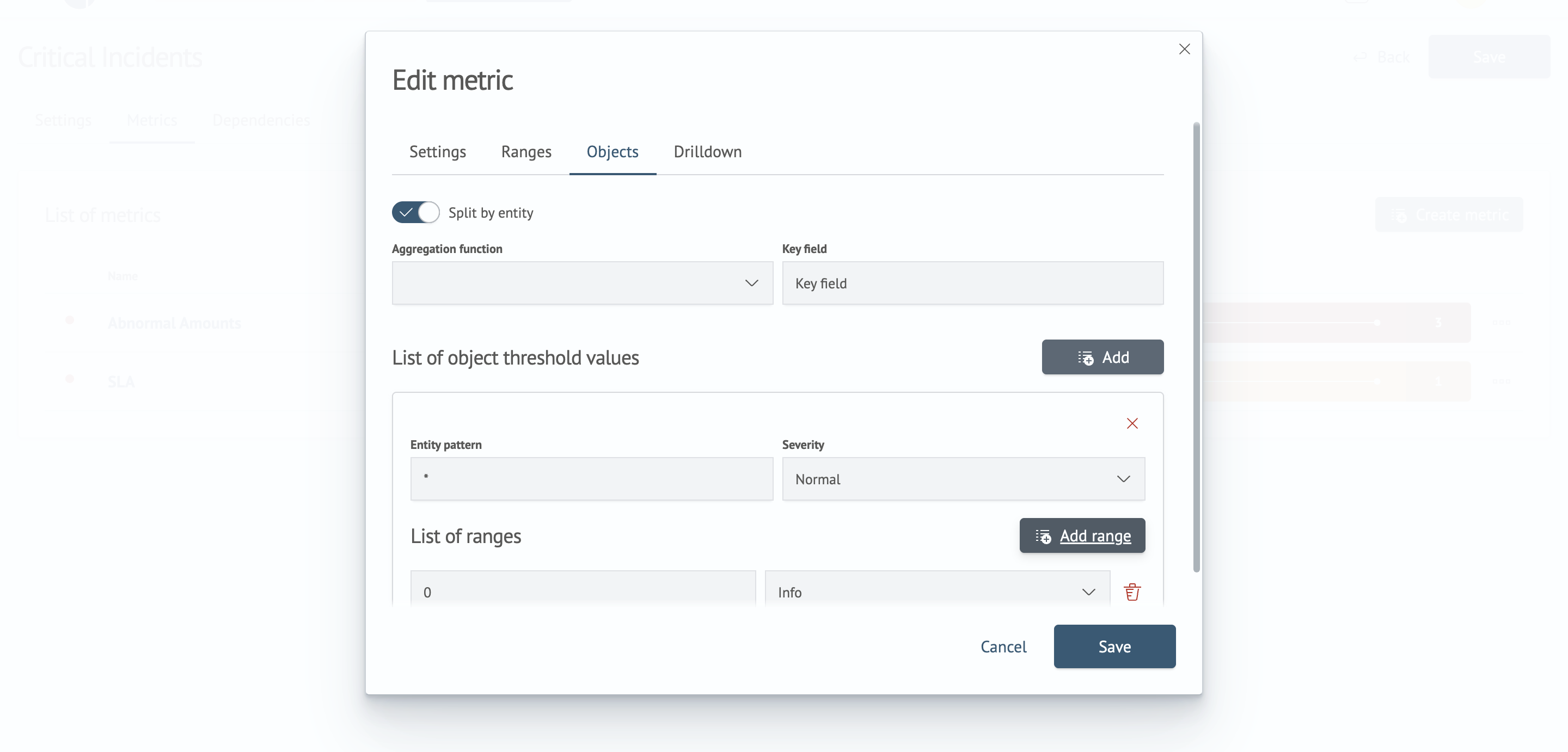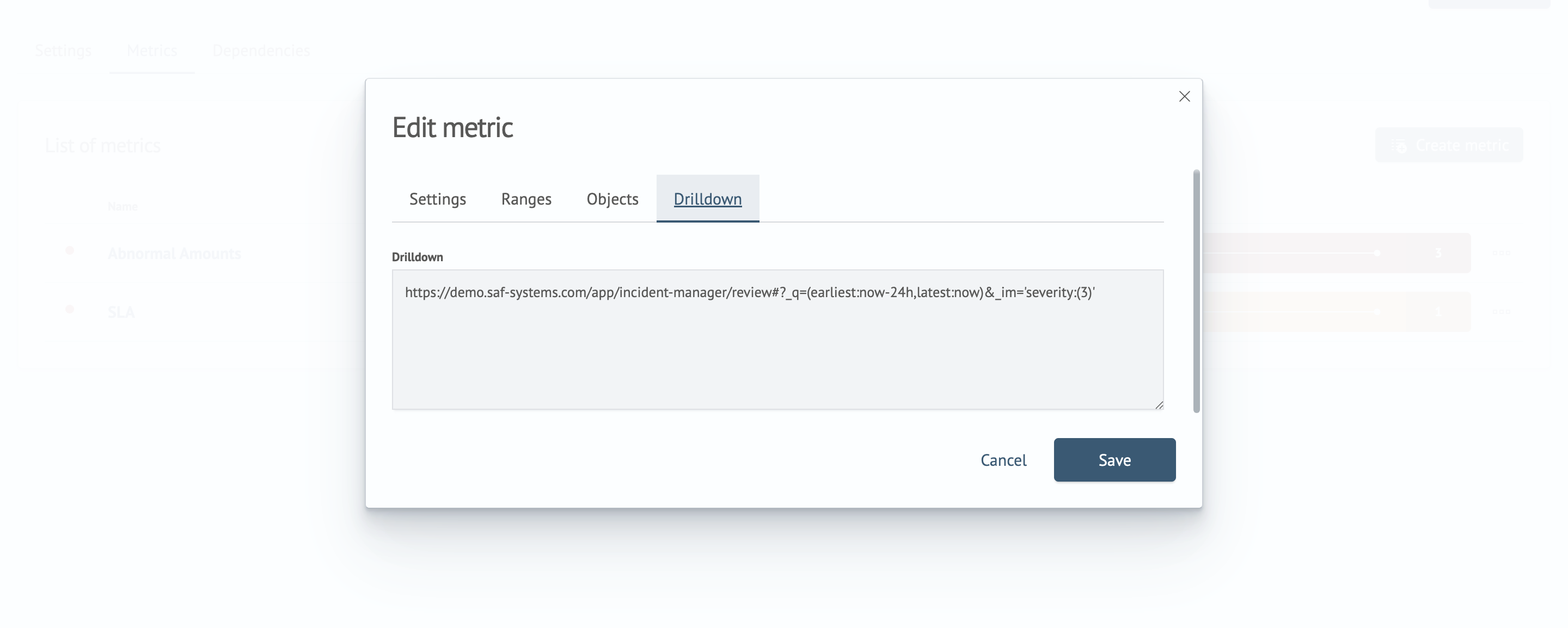Metric
Description
A metric allows tracking key service indicators based on collected data and using them to assess service health.
Appointment
Metrics enable:
- monitoring service indicators (both numerical and categorical)
- monitoring service metrics with breakdown by service objects
- analyzing changes in individual service indicators
- fine-tune the matching of metric values to the state of the metric
- fine-tune the effect of the state of individual metrics on the state of the service
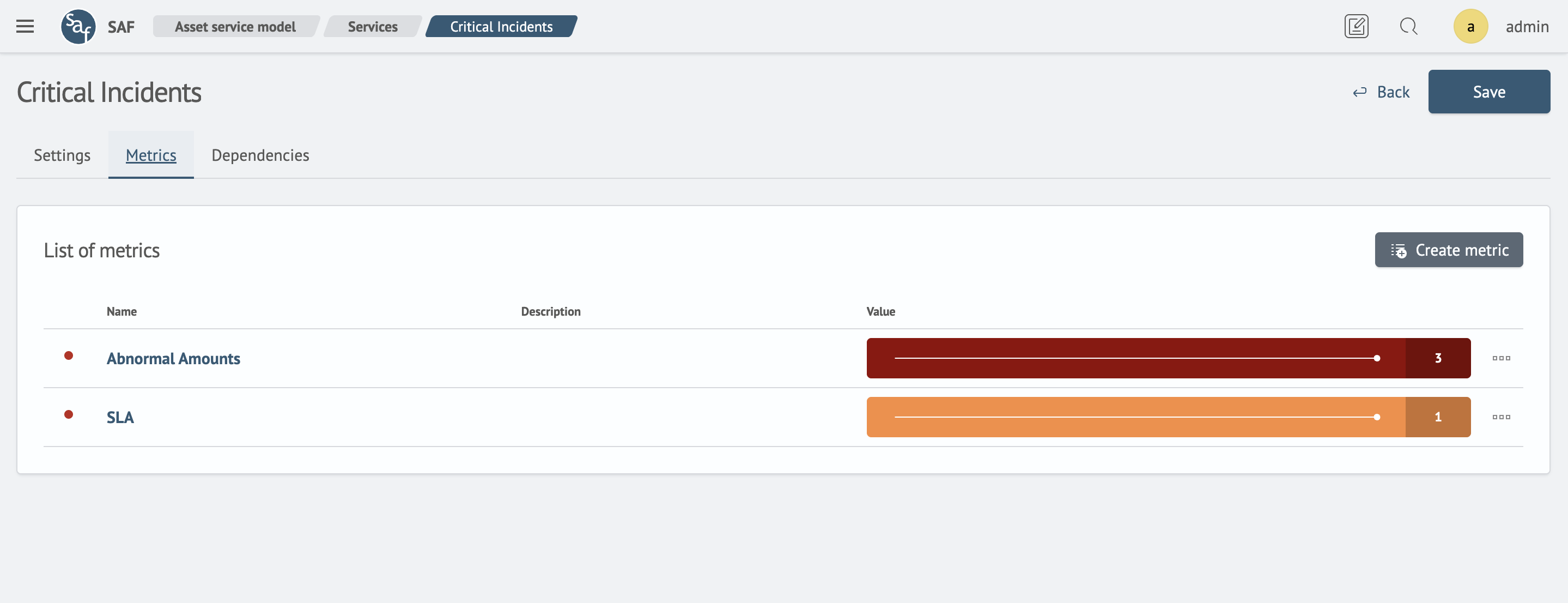
Example of numerical and categorical service metrics.
Metric Management
To create or edit metrics, navigate to the service editing page. Then open the Metrics tab to view the metric list.
Available metric operations:
- create metric
- enable/disable metric
- edit metric
- delete metric
When clicking the Save button in the metric editing form modal, all changes are immediately saved to the server.
However, changes made on the service editing page won't be saved until you click Save on the service editing page itself.
Create a Metric
To create a metric:
-
Click the
Create Metricbutton -
Fill out the form in the modal window that appears
-
Click
Save
Edit a Metric
To edit a metric:
-
Click the metric name in the table
-
A metric editing form will open in a modal window
Enable/Disable a Metric
The green or red dot to the left of the metric name indicates its current state: enabled or disabled.
To enable/disable metric value calculations:
-
Click the "three dots" icon to open the context menu
-
Select
disableorenabledepending on the current state
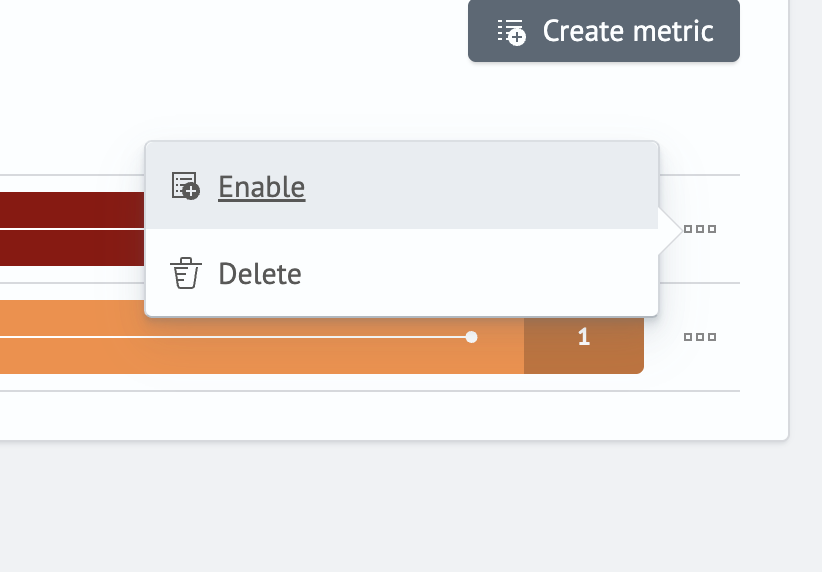
Delete a Metric
To delete a metric:
-
Click the "three dots" icon next to the relevant metric
-
Select
Deletefrom the context menu -
Confirm the deletion
Metric Configuration Form Examples