Data Loading
Search Anywhere Framework provides a simple interface for importing data, designed to be user-friendly without requiring any special technical knowledge.
To upload data into Search Anywhere Framework, follow these steps:
-
Go to the Main Menu
-
In the
Coresection, selectAdd Data
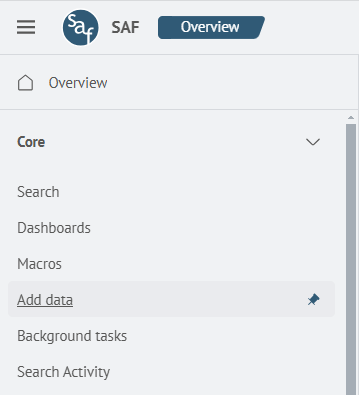
- The following interface will be presented, allowing you to import data into the system
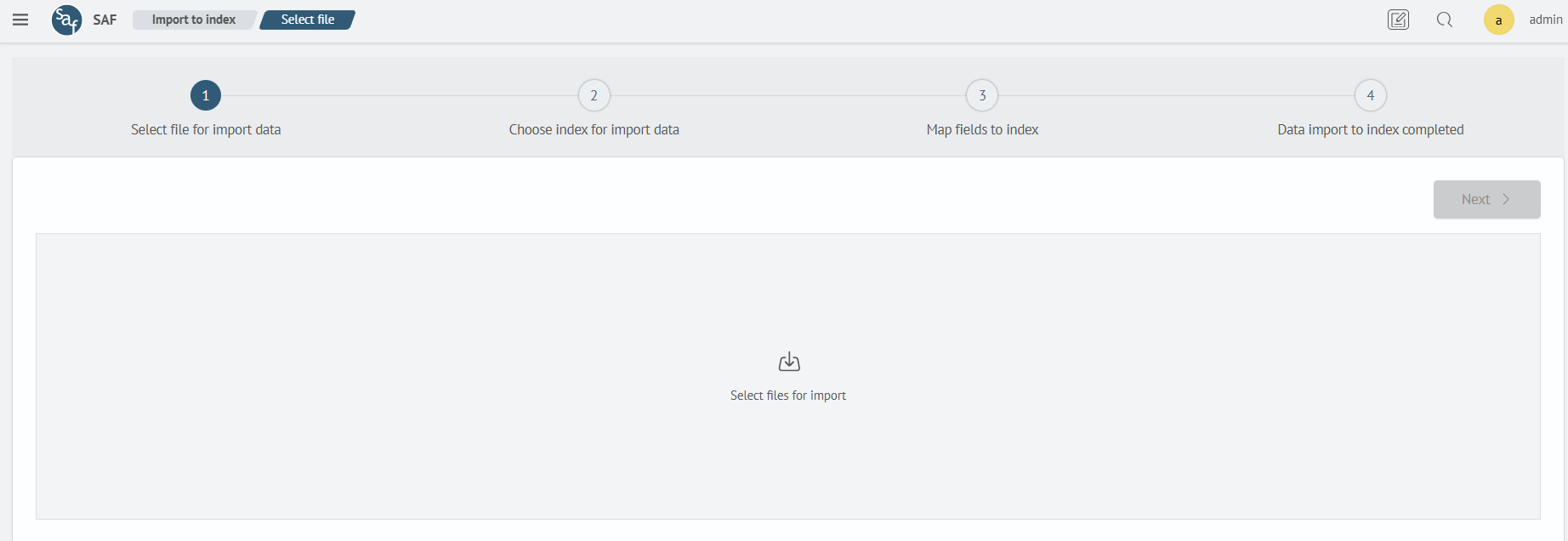
Only files in the formats .xlsx, .csv, .json are supported for import. Additionally, the file size should not exceed 100 MB.
- Select the file
jollymeal_wineventlog.csvfor import
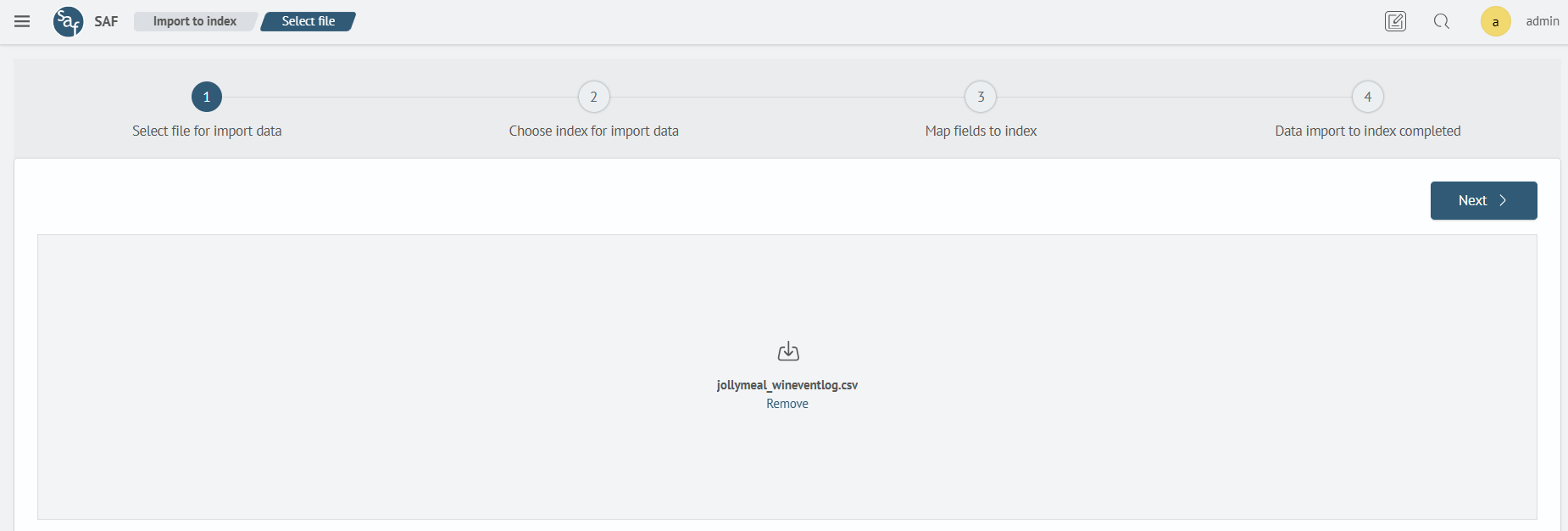
-
Click on
Nextto proceed to the next import step -
In the dropdown menu
Select options for index, chooseNew index, and specify a name for it in the corresponding field. It's recommended to usejollymeal_wineventlogas the index name
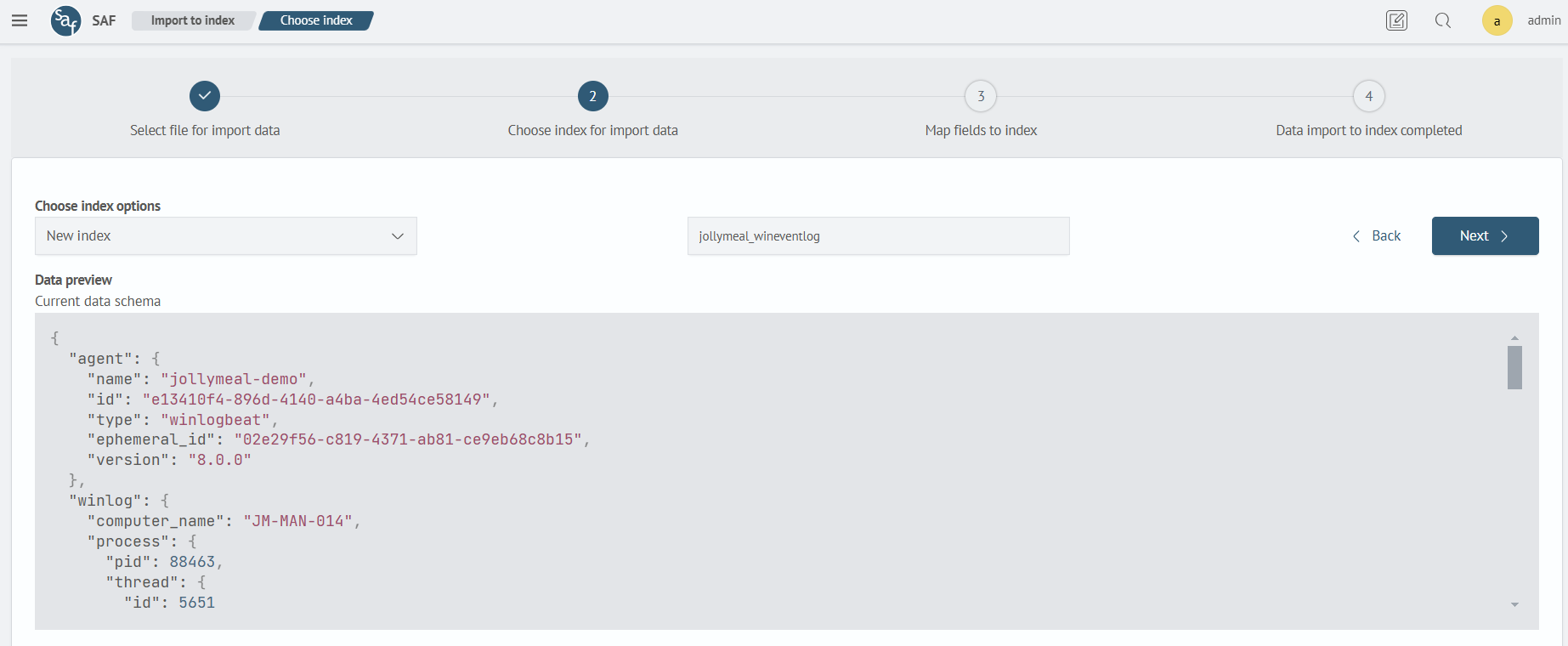
- Perform the data index schema setup
This interface allows for customizing the data types for imported fields without requiring any special technical knowledge. Users can easily select the data type for each imported field, such as text, integer, date and time, etc. This enables the accurate interpretation and analysis of data according to its actual content, ensuring more precise and useful results when analyzing data in Search Anywhere Framework.
It's necessary to change the type of the following fields:
- event.code:
integer - winlog.event_id:
integer - winlog.opcode:
integer - winlog.process.pid:
integer - winlog.process.thread.id:
integer - @timestamp:
date
After that, click the "Next" button.
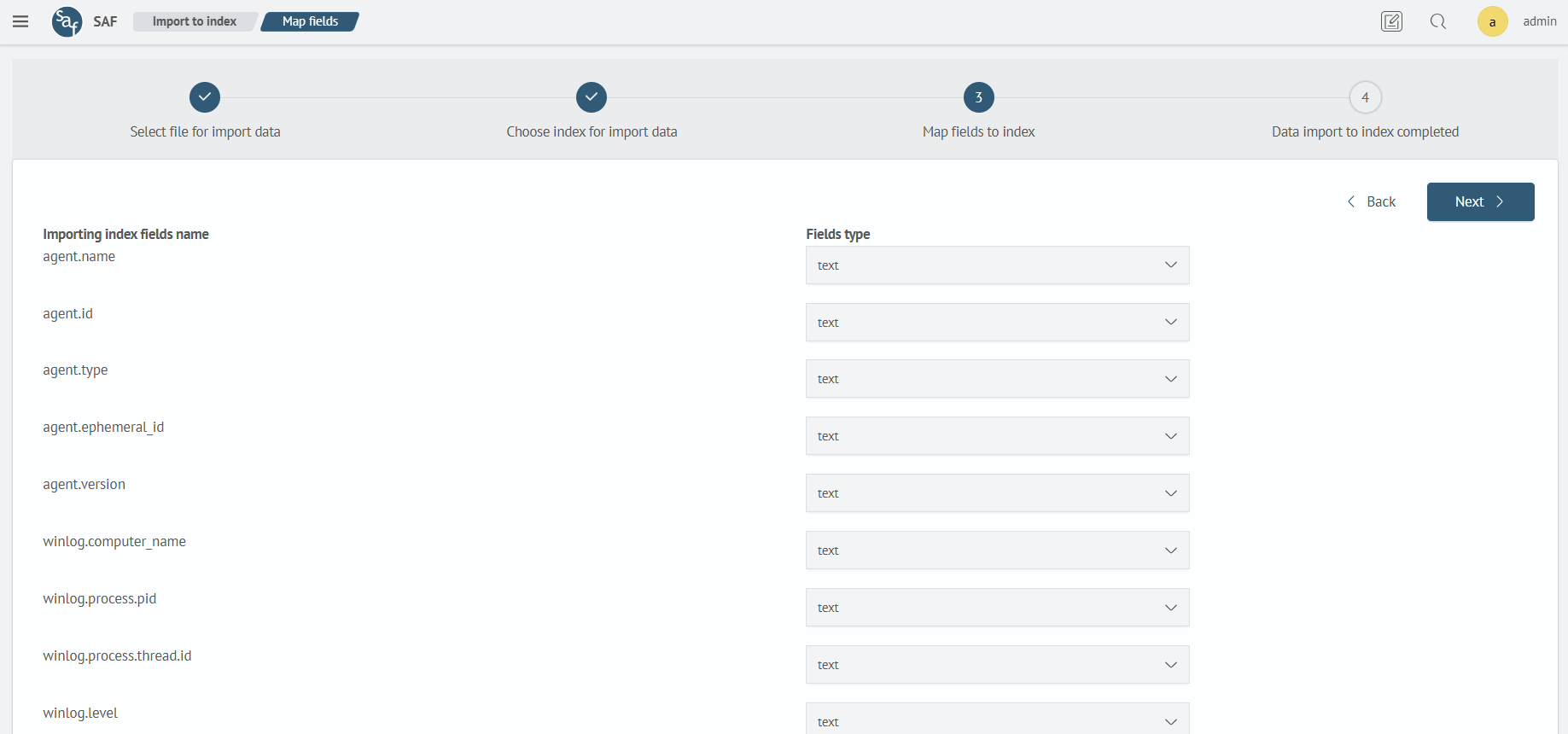
- A message indicating successful import will be displayed
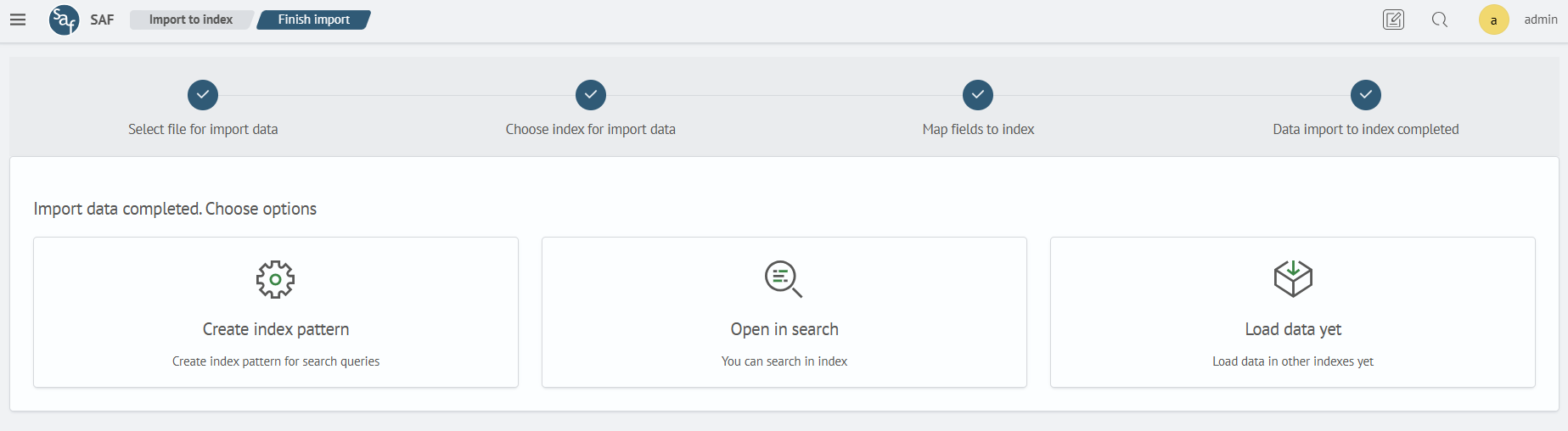
Next, you have the following options:
- Create index pattern
- Open in search
- Load data yet
Searching for information about events is already available, but to proceed further, it's necessary to create an index template, so let's choose this option.
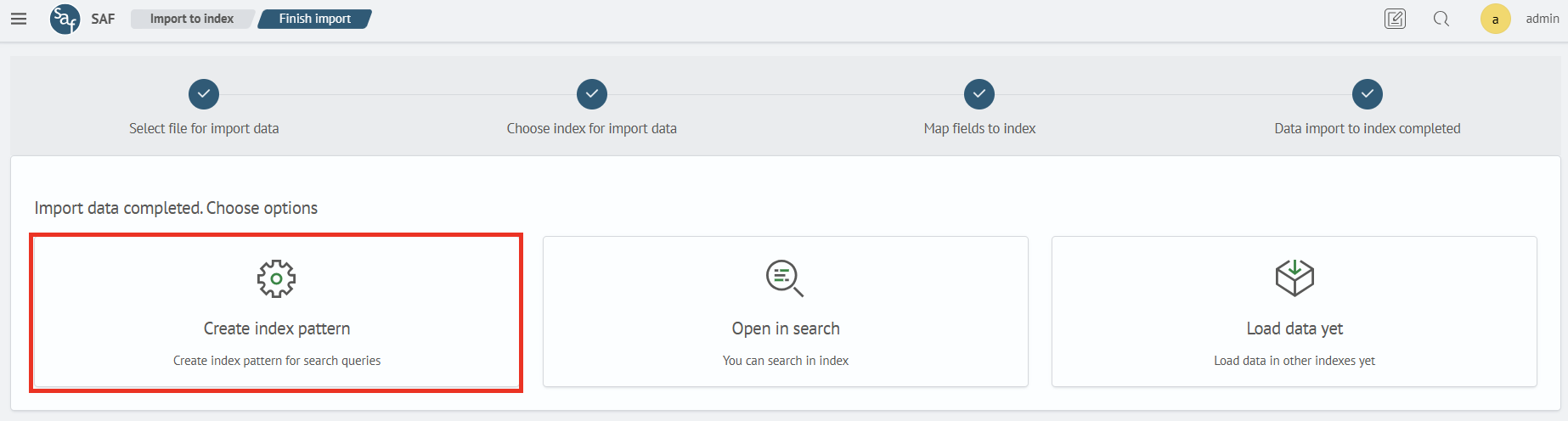
- In the opened window, click on the
Create index patternbutton

- In the
Index pattern namefield, enterjollymeal_wineventlog

The template name must match the index name. Remove the * symbol at the end of the template name.
- In the
Time fieldrow, select@timestamp, and then complete the template creation by clicking theCreate index patternbutton
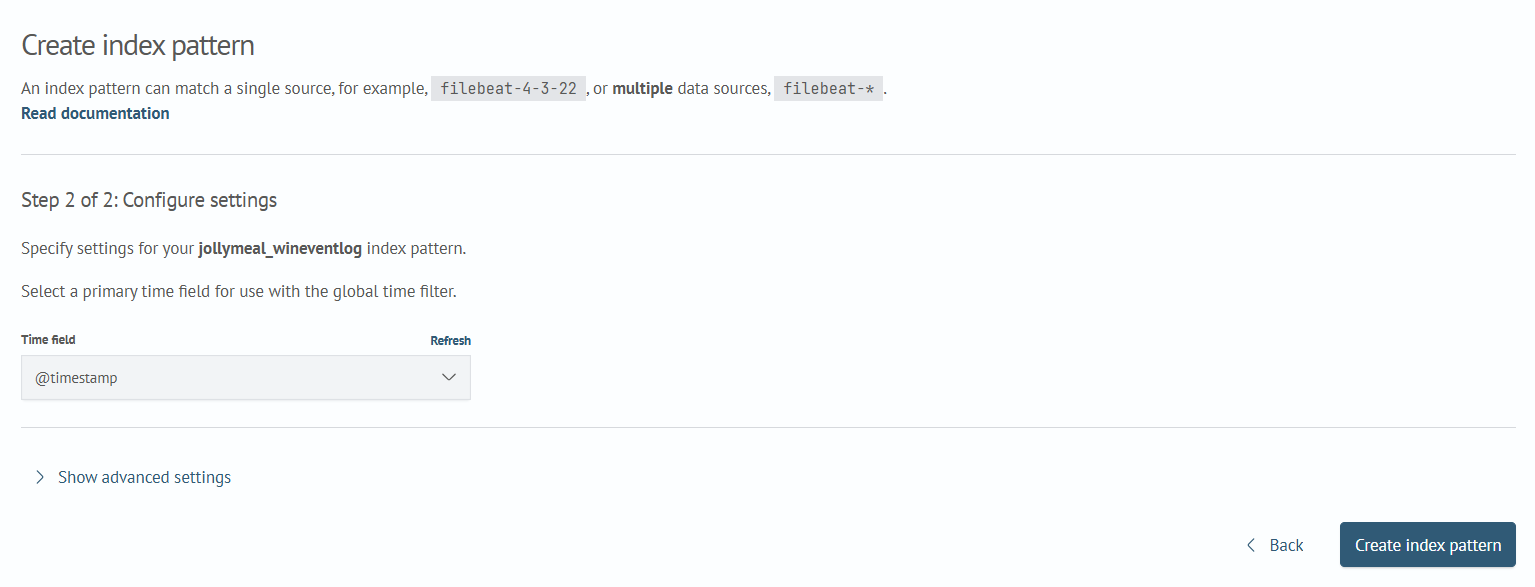
- Data loading is complete. Now the data is available for search and analysis. To verify this, simply go to the
Main Menu-Core-Searchsection
In the field, you can enter the query:
source jollymeal_wineventlog